Whether you are a beginner Oracle Database user or an expert, you’ll want to download Toad® by Quest® for Oracle. Why? Toad for Oracle is considered to be the most comprehensive database management tool by developers and DBAS.
Toad for Oracle is one of the most commonly used integrated development environments for connecting to and using with Oracle Database. The latest version, Toad for Oracle 13.3 was launched in the fall of 2019, and is available to download. Quest Software is expecting to release Toad for Oracle 14, later this month.
Currently, you can purchase Toad products with a perpetual license and a one-year term license or as a custom solution. You can talk to an expert to answer your questions, provide a product demo, create custom solutions and buy Toad. If you’re a small business, you might prefer to purchase directly from the eStore where you can buy up to 10, one-year term licenses at a time.
When you choose to download Toad for Oracle, it does not require much setup, but you do have to choose from one of the several editions and installer types. The installer type to use depends on how you want to install and use Toad for Oracle. Downloading Toad for Oracle involves the following sequential procedure.
- Set the Environment for the installation
- Select the Toad for Oracle Edition that meets your needs
- Obtain a License Key from the vendor
- Select the Installer Type
- Download the Toad for Oracle Installer Application
- Install Toad for Oracle and related products with the installer
How to select the correct Toad for Oracle Edition
Toad for Oracle 13 is available with a number of related products, depending which edition most suits your needs. These products are:
- Toad Data Modeler
- SQL Optimizer for Oracle
- Code Tester for Oracle
- Spotlight on Oracle
- Benchmark Factory for Oracle Database
Various Editions of Toad for Oracle are available based on requirements. The starter level edition is the Base Edition, which includes Toad for Oracle and its latest feature that supports continuous integration with PLSQL unit testing. Each consecutive edition includes all the previous edition’s features, plus additional features. Toad for Oracle Professional is the next level edition, with sensitive data awareness. Next to the Professional is the Xpert edition, which includes SQL Optimizer for Oracle as an additional product. Several other editions are available that have all the products of the Xpert edition and some more. The Developer edition includes two more products than the Xpert edition, these are Code Tester for Oracle, and Benchmark Factory for Databases – Oracle edition.
The DBA edition includes DB Admin Module add-on, Spotlight on Oracle, Benchmark Factory for Databases – Oracle Database, and Toad Data Modeler as additional products to the Xpert edition. The DBA RAC edition is a variation of the DBA edition with only one difference, which is that the Spotlight on Oracle includes the RAC Option. The DBA Exadata is another variation of the DBA edition in which Spotlight on Oracle with RAC and Exadata Options is included. Therefore, when obtaining a License Key for Toad for Oracle 13 download from the vendor, select the Toad for Oracle 13 download Edition most suitable to your needs.
The following summarizes the different Editions and the key features and benefits each provides.
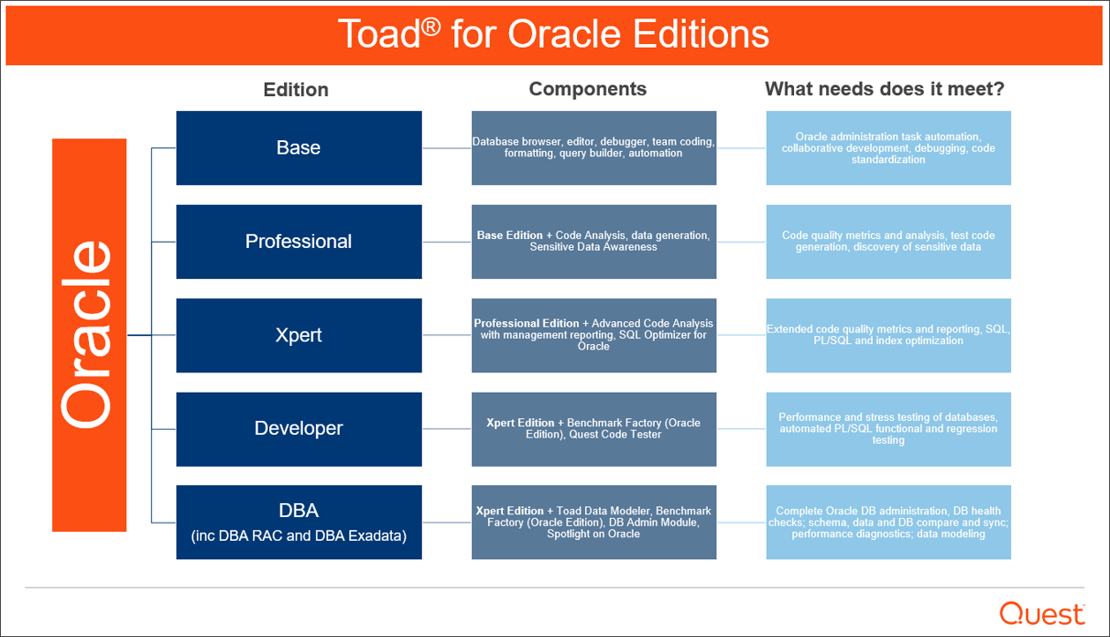
Which edition is right for your needs?
Two additional add-on modules, not in the above diagram are:
- DB Admin Module – adds advanced database administration features for DBAs to simplify and automate time-consuming admin tasks.
- Sensitive Data Protection Module – adds the ability to define classification rules for personal and sensitive data, scan Oracle databases and use Oracle technology to protect and audit such data.
How to select the Toad for Oracle download installer type
When downloading Toad for Oracle, four different installers are provided, based on how you want to download and install the Toad for Oracle software. These installer types are discussed in the following table:
|
Installer Type |
Description |
When to Use? |
|
Web-based Installer |
This is a web-based thin client that downloads and installs only those products that are supported by the License Key you specify in the Toad for Oracle product installer wizard. A user selects which of the products that are available for a License Key to download. |
Select the web-based installer if you don’t want to download all the software on your local machine, but only want to selectively download and install. |
|
Full Installer |
Downloads all the software and installation files for all the products that are available for an Edition. |
Select if Toad for Oracle is to be installed within an organization and used by multiple users. |
|
Read-only installer |
Installs a read-only version of Toad for Oracle. |
Select if a user wants only read access to an Oracle Database regardless of the Oracle privileges the user might have. |
|
Standalone installer |
A standalone MSI installer file that may be used to install a specific product in an Edition such as Toad for Oracle or Toad Data Modeler. Also use this installer if you want to silently install Toad and other products across your company using a software deployment application. |
Select this installer if a specific Toad for Oracle product is to be installed on one or more machines. |
Selecting the appropriate Toad for Oracle Edition, obtaining a License Key for the Edition, and choosing an installer completes the preliminary tasks. Before installing the Toad for Oracle software and related products, you must ensure that your system meets the requirements for the operating system, memory, and hard disk. Detailed system requirements may vary based on the Edition and products selected, so check the Release Notes first. Base requirements are:
- Only Windows based OS are supported
- 2-4 GB memory
- 1-2 GB hard disk space
How to set the database environment for Toad for Oracle
As Toad for Oracle is used with Oracle Database, download and install a supported version of Oracle Database, or create an Oracle Database instance in a cloud platform. Supported Oracle Database versions are 10g R2, 11g, 11g R2, 12c R1 & R2, and later versions 18c, 19c and 20c.
Also, download a supported version of Oracle Instant Client. The actual Oracle Instant Client version to download and install would be based on the Oracle Database version used. As an example, for Oracle Database 18c, download the Oracle Instant Client 18.5. Download and extract the instantclient-basic-windows.x64-18.5.0.0.0dbru.zip. Create a directory C:\instantclient_18_5 and copy the contents of the extracted zip file to C:\instantclient_18_5. Create sub-directory path C:\instantclient_18_5\network\admin for network admin configuration files. Set two environment variables as discussed in Table 1.
Table 1. Environment Variables
|
Environment Variable |
Definition |
Value |
|
ORACLE_HOME |
The directory in which Oracle Database related software is installed. If a cloud-based Oracle Database instance is used, set to the instant client directory. |
Example: C:/app/oracle/product/12.2/db_1 or: C:/instantclient_18_5 |
|
TNS_ADMIN |
The directory in which the network admin configuration files (sqlnet.ora, and tnsnames.ora) are located. |
Example: C:/instantclient_18_5/NETWORK/ADMIN |
On the Quest Support Portal there are many videos that show how to install Oracle Instant Client.
How to Select a Toad for Oracle download installer
Get the Toad for Oracle download installer for the product to install from Quest Download Software. Specify the product to download in the field and select your product to find the latest Software. As an example, add “Toad for Oracle” and select a product from the drop-down list, which starts to provide product suggestions as soon as you start to add a product name. Click on the -> button. The different Toad for Oracle download installers categorized by installer type get listed as shown below. Based on whether you are using a 32-bit or 64-bit system click on the Download button for the Toad for Oracle download installer you want to download.
You need to log-in and register your License Number with Support to download the Toad for Oracle download installer.
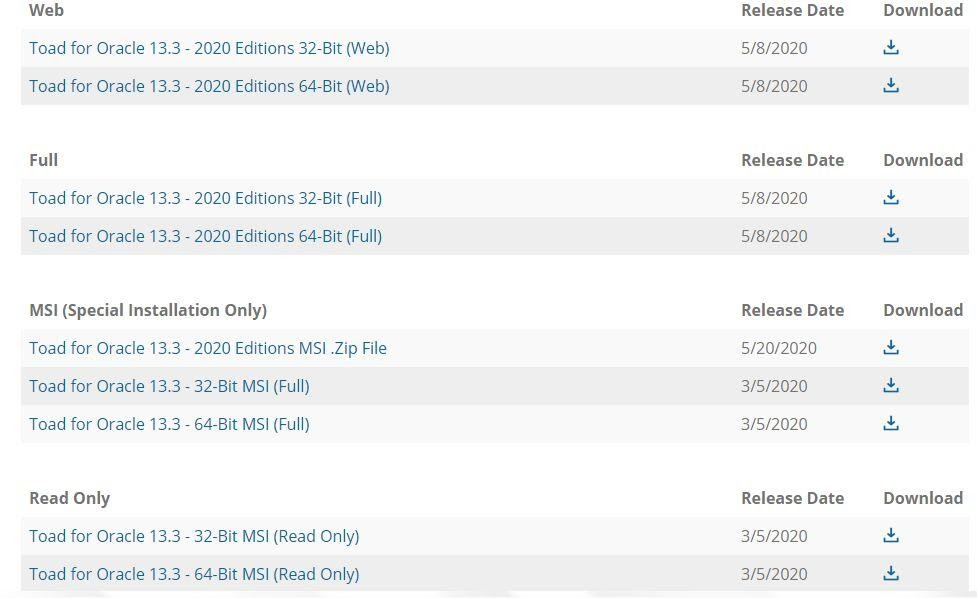
Figure 1. Toad for Oracle installers
Toad for Oracle 13 free trial version
For beginners, a free trial version of Toad for Oracle is available, and on this page you can select from three higher editions to try. This page lists the three editions in a table to help you decide which edition most apply to your needs.
Select the Edition (DBA, Developer, or Xpert) of the Toad for Oracle Free Trial, which is valid for a 30-day-evaluation period. Click on the Download Free Trial button. It will display a License Agreement page to provide an email, select the checkboxes and click on Try as shown in figure 2.
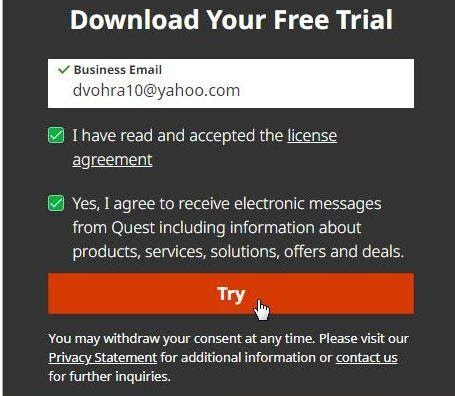
Figure 2: License Agreement for the Toad for Oracle free trial
Next, click on the Download button to download the Toad for Oracle trial installer for the selected Toad for Oracle Edition as shown in figure 3.
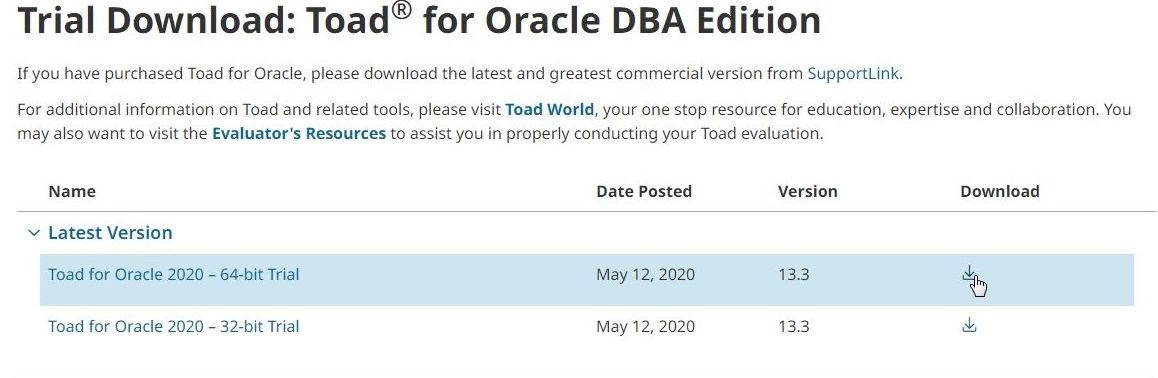 Figure 3: Downloading the installer for Toad for Oracle free trial
Figure 3: Downloading the installer for Toad for Oracle free trial
When the Toad for Oracle download has completed, right-click on the installer application and select Run as administrator as shown in figure 4.
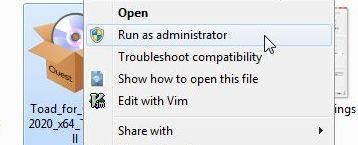
Figure 4: Starting to install Toad for Oracle
The Welcome screen for the Toad for Oracle trial installer is displayed in which click on Next as shown in Figure 5.
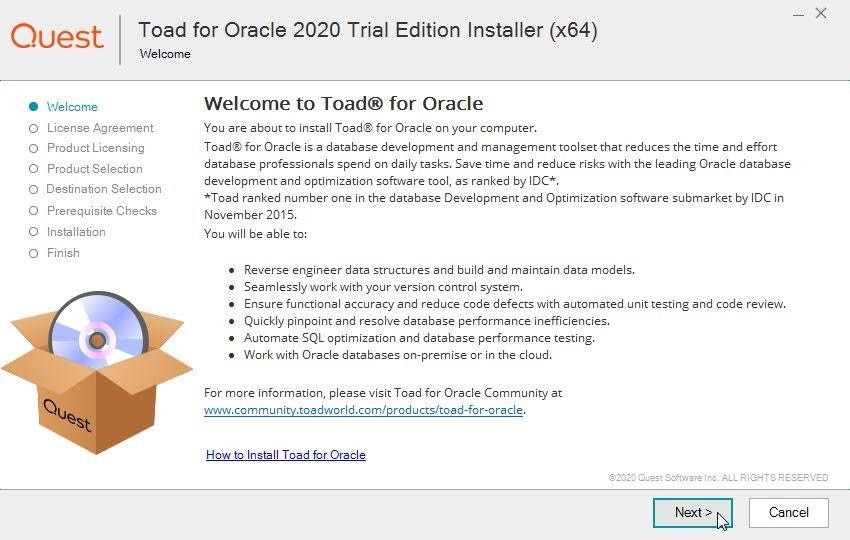 Figure 5: Toad for Oracle trial download installer.
Figure 5: Toad for Oracle trial download installer.
Accept the agreement and click on Next. Click on Add License to add a product license as shown in the figure below.
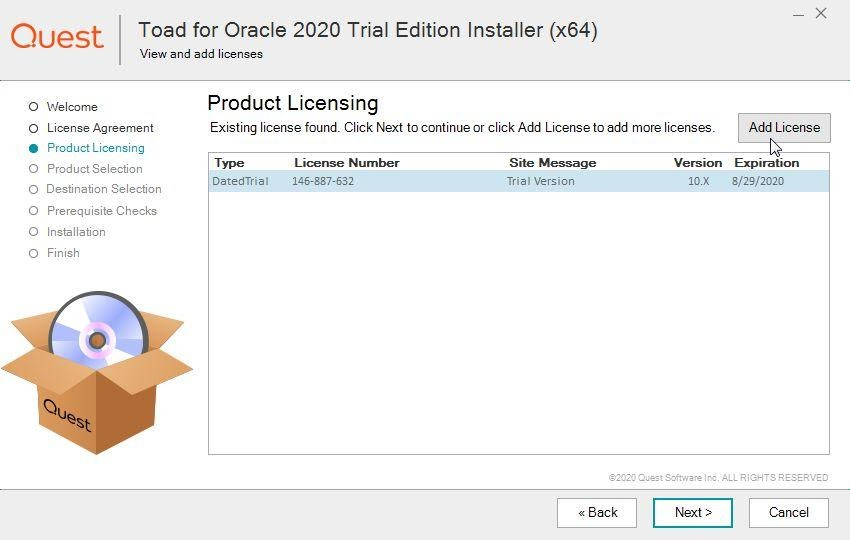 Figure 6: Add License button
Figure 6: Add License button
An Add License dialog gets displayed as shown in Figure 7. The License Key is sent in a message to the email provided when the free trial Toad for Oracle installer is selected for download and the License Agreement is accepted (Figure 2). A Site Message is included in the message. Copy and paste the License Key and the Site Message in the respective fields and click on OK.
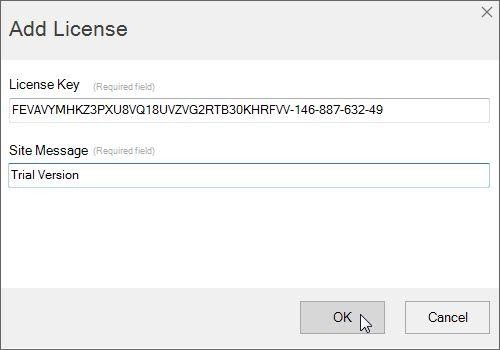 Figure 7. Add License dialog
Figure 7. Add License dialog
After the license has been added click on Next in the Toad for Oracle Product Licensing screen as shown in Figure 8.
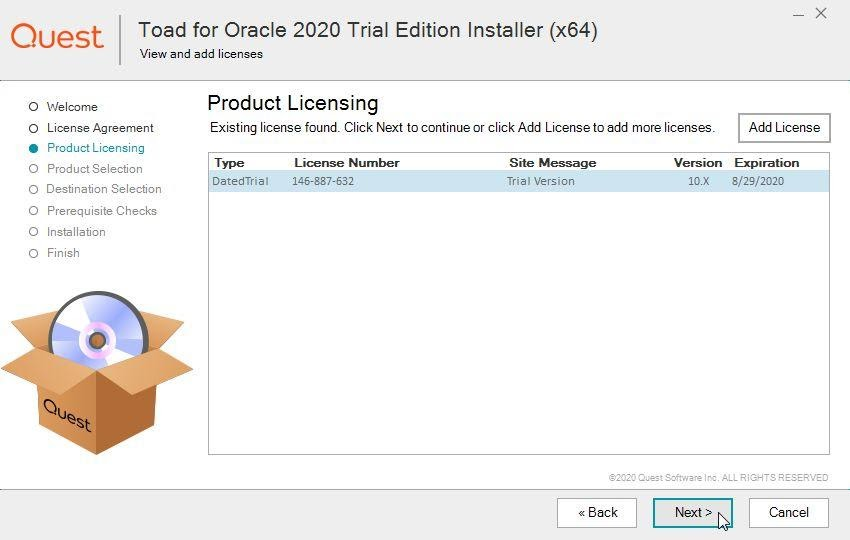 Figure 8. Toad for Oracle Product Licensing
Figure 8. Toad for Oracle Product Licensing
Select the Toad for Oracle products to install and click on Next as shown in Figure 9. If some of the products listed are already installed as indicated by the Status column, they don’t need to be installed again.
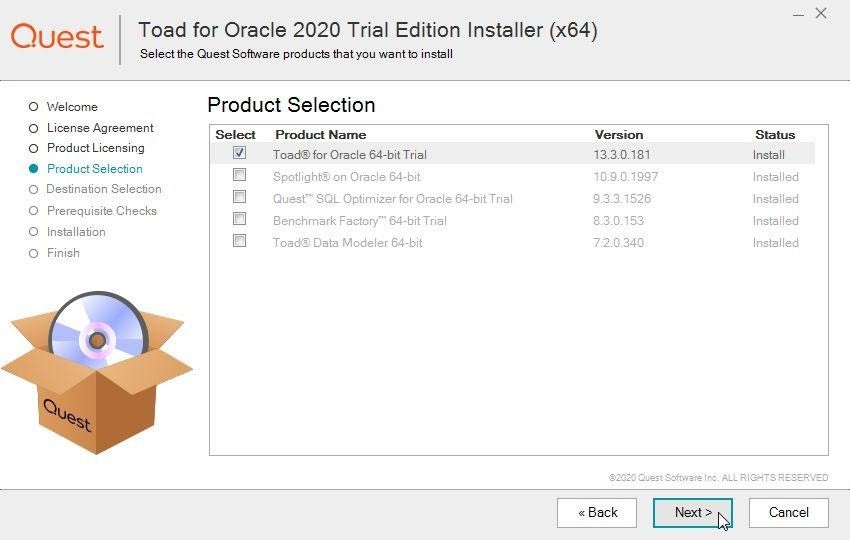 Figure 9. Toad for Oracle Product Selection
Figure 9. Toad for Oracle Product Selection
Specify the directory in which the selected Toad for Oracle products are to be installed with the Change button to browse for a directory. Click on Next as shown in Figure 10.
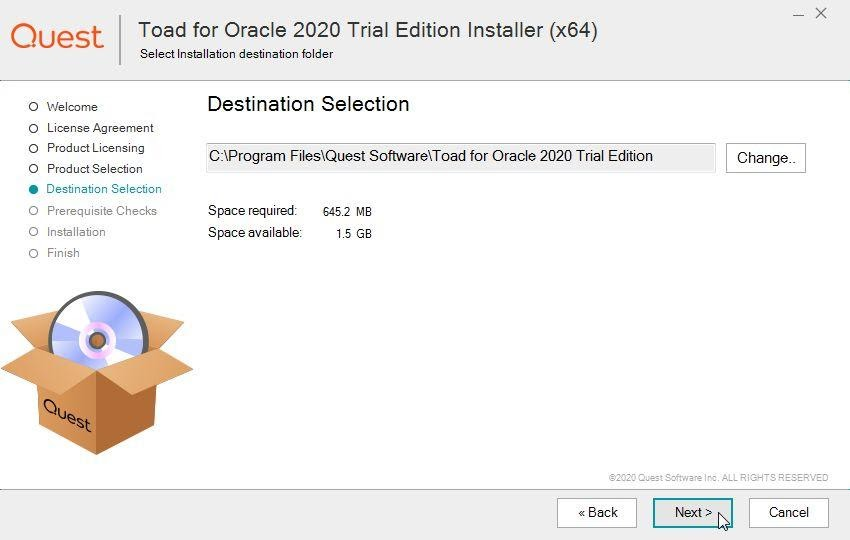
Figure 10. Selecting Directory in which to install Toad for Oracle.
Prerequisite checks are performed for Toad for Oracle as shown in Figure 11. If all prerequisite checks have passed click on Install to install the selected Toad for Oracle products.
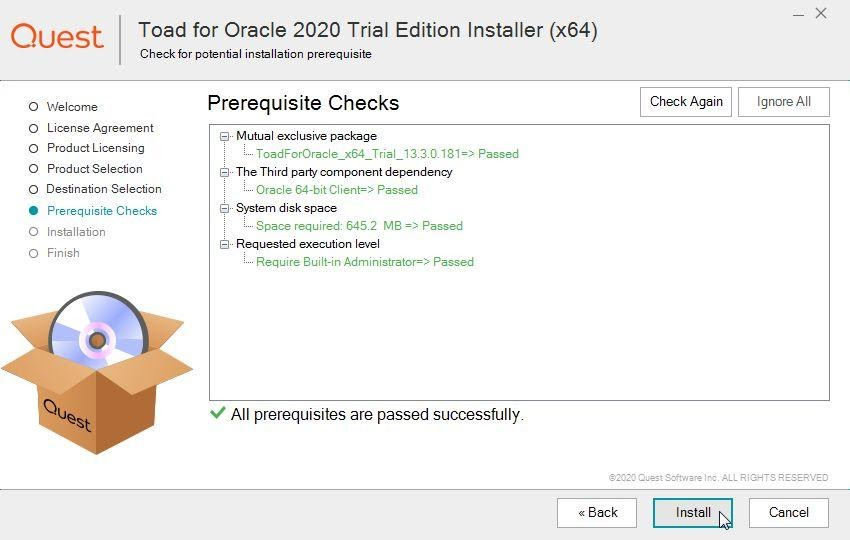 Figure 11. Prerequisite checks for Toad for Oracle
Figure 11. Prerequisite checks for Toad for Oracle
The Toad for Oracle installation gets started as indicated by the progress bar in Figure 12.
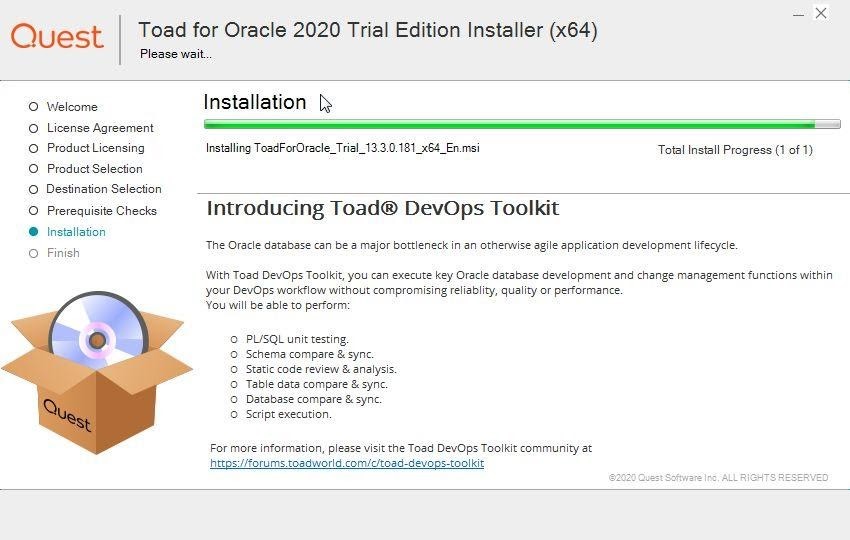 Figure 12. Toad for Oracle installation started.
Figure 12. Toad for Oracle installation started.
When the Toad for Oracle installation has completed successfully as indicated by a message click on Finish as shown in Figure 13.
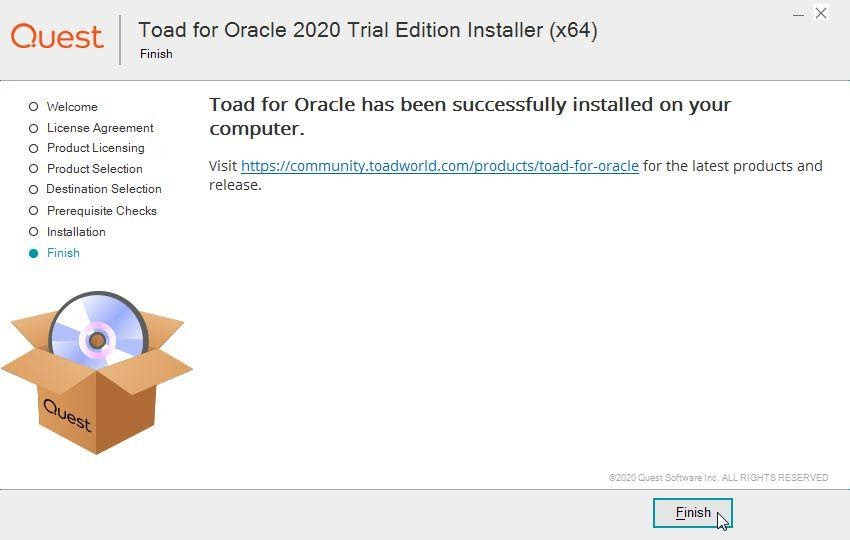
Figure 13. Toad for Oracle installation completed successfully.
How to test your Toad for Oracle installation
To verify that Toad for Oracle has installed successfully, launch Toad for Oracle A Login dialog should get displayed as shown in Figure 14.
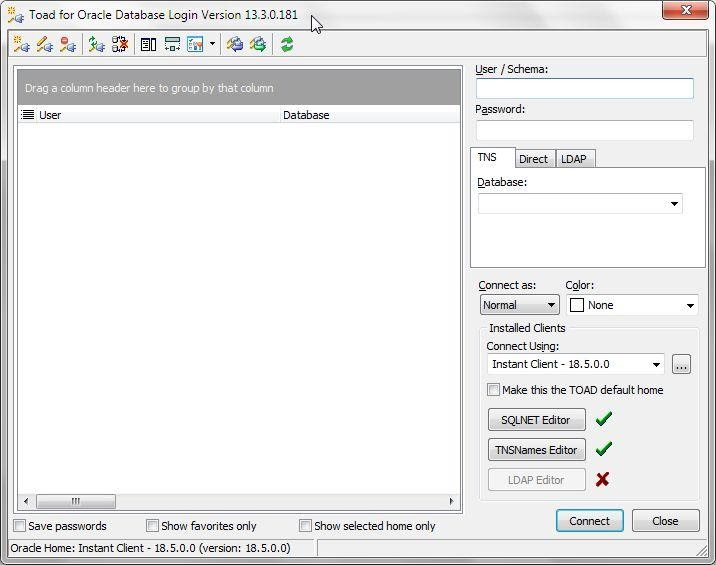
Figure 14. Toad for Oracle Login Dialog
Specify the connection parameters in the fields provided and click on Connect as shown in Figure 15.
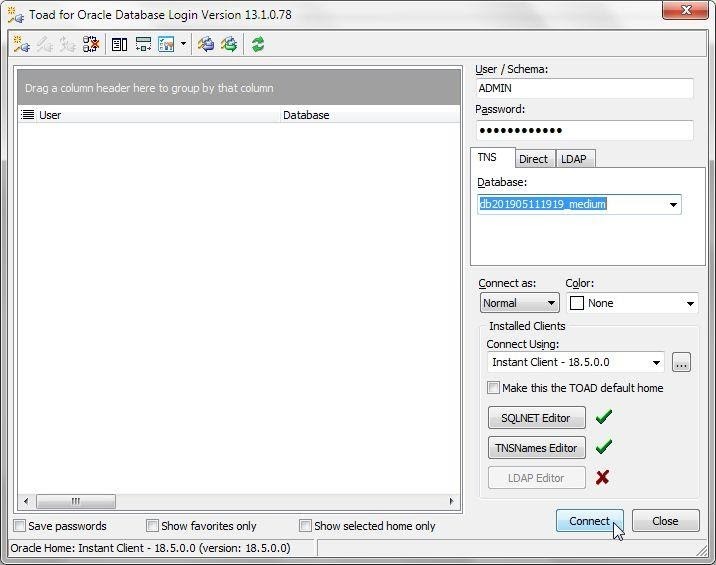
Figure 15. Toad for Oracle Login Dialog with connection information
A new connection gets added to Toad for Oracle as shown in Figure 16.
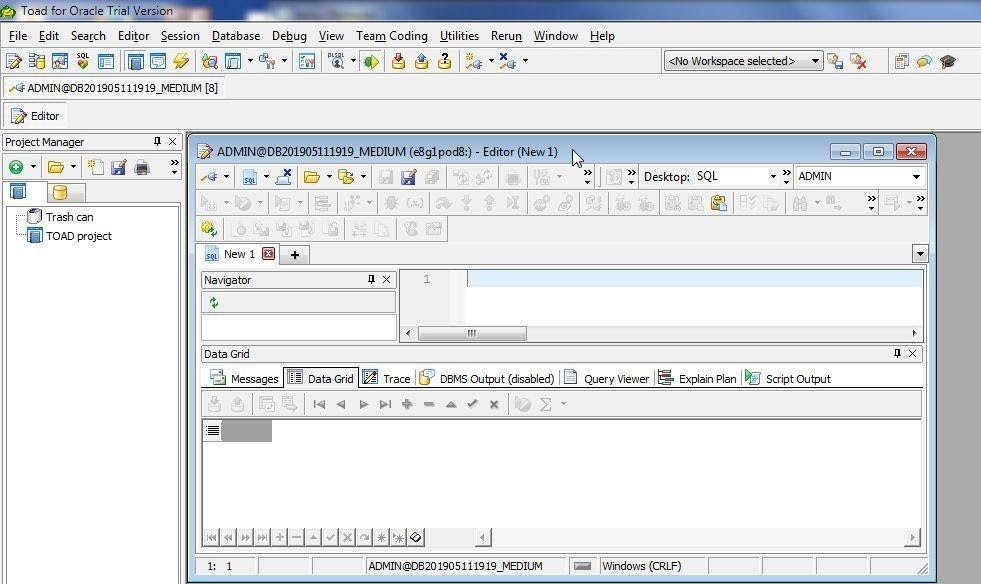 Figure 16. New Connection
Figure 16. New Connection
Once Toad for Oracle has launched, a connection may be created with New Connection button as shown in Figure 17.
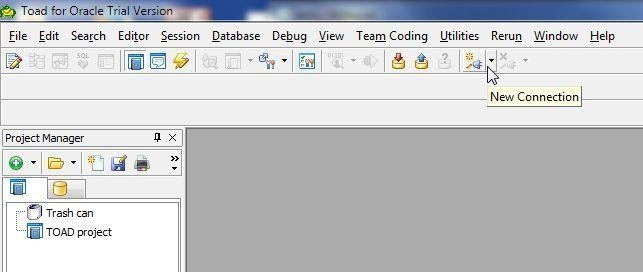
Figure 17. New Connection button
Summary
Congratulations! You have successfully completed your Toad for Oracle download and installation. The Toad for Oracle download process involved selecting the appropriate Edition, according to your needs, obtaining a license key, choosing an installer type, downloading the installer, and using the installer to install Toad for Oracle 13. This article demonstrates the complete procedure for Toad for Oracle download using the free Trial version.
What’s Next?
Explore and select a Toad for Oracle product at Download Software.
Select the appropriate Toad for Oracle Free Trial Version from Which Toad edition is right for you?
Buy Online or Request Pricing for Toad for Oracle at Toad for Oracle product page.
Get Product Support for Toad for Oracle at Product Support – Toad for Oracle.
Have questions about Toad for Oracle?
Click Start Discussion and this blog topic will be transferred to the Toad World Forum.

Start the discussion at forums.toadworld.com