A Toad Snapshot* is basically an offline file. It stores the state of your database schema structure at any given moment in time. Besides being useful for documentation purposes, it can also be accessed when using the Schema Compare** feature in Toad for Oracle.
It’s important to note, that while Oracle has a snapshot feature, this is not an Oracle snapshot, it is a Toad Snapshot. It’s also important to note that Toad Snapshot is available with the Xpert or DBA editions only.
Why would you want to use the Toad Snapshot feature?
Perhaps you always want an image of your schemas at the end of every work day? Maybe you want to see all the DDL changes done in any specific day? Or any period of time for that matter? Or perhaps a change was done and you wanted a way to undo it?
Taking a Toad Snapshot will help with all these situations and more.
Within the Schema Compare feature, you not only have the capability of comparing live schemas, but you can also compare a live schema with a Toad Snapshot. Or, you can even compare two snapshot files. You can take a Toad Snapshot either manually or schedule it through the Toad for Oracle Automation Designer**.
How to use Toad Snapshot
Let’s first manually take a snapshot. You need to go to your database pull-down and select Generate Schema Script as follows:
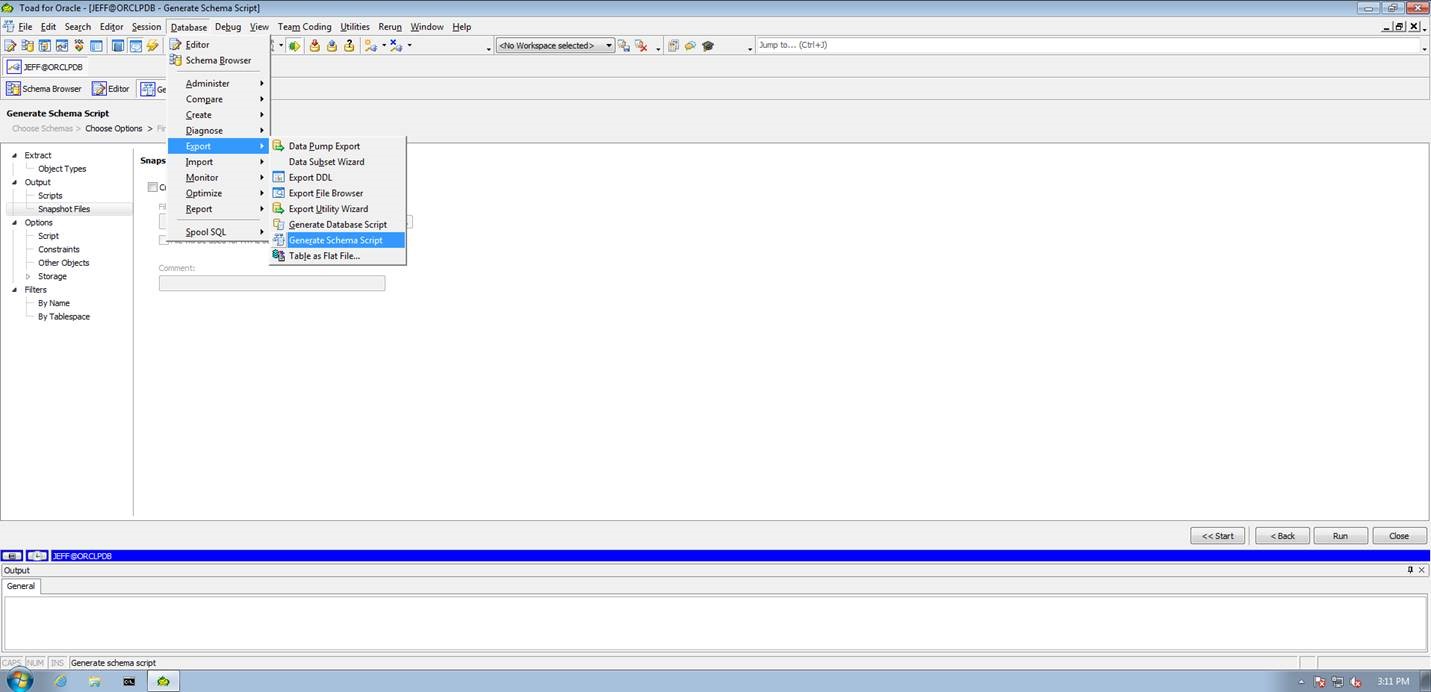
This will invoke a wizard to walk you through the process. You can choose one or more schemas as follows:
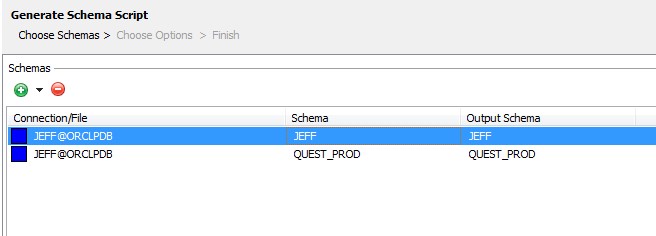
After doing so, you can click on next and see the following:
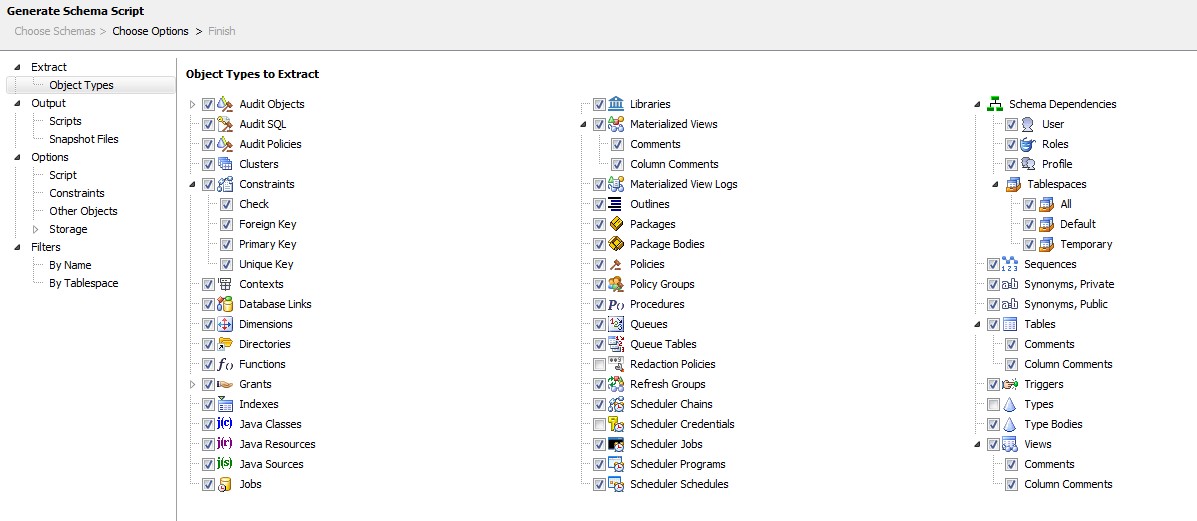
Here you will see a list of many options pertaining to which object types you wish to include and other options. You can change these according to your requirements. Details can be found in the product documentation within the tool.
In order to take a Toad Snapshot, you need to highlight the Output/Snapshot Files section on the left as follows:
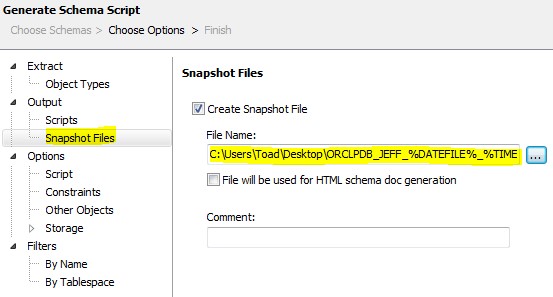
Locate where you wish to have the snapshot stored. As you see, the filename is dynamic and has the date/time appended to it allowing you to store multiple files.
Then simply click run to take a snapshot now or, as mentioned, you can automate this.
There are a couple of ways automate Toad Snapshot. The easiest is to click on the miniature clock icon in the lower left of the screen as seen below:
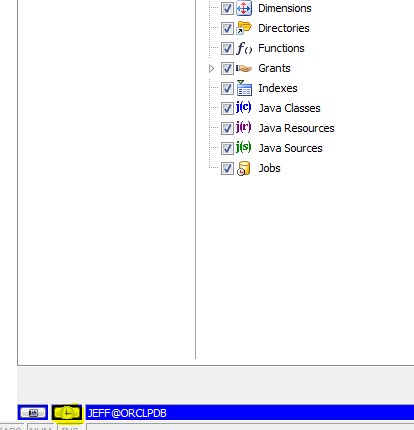
This is the Schedule Action button and basically creates an App in Toad for Oracle’s Automation Designer. Or, you can simply create the action within Automation Designer itself.
Happy snapshotting!
Improve your code quality
Want to save hours, increase accuracy and enjoy easier workdays? We’re offering our top three Toad editions so you can try Toad free for 30 days. Which Toad edition is right for you? Find out with our feature matrix.
Are you already in a trial? Talk to sales or buy now online.
Questions?
Create a new discussion topic in the Toad for Oracle Toad World Forum.
*Toad Snapshot is available in Toad for Oracle Xpert or DBA editions only.
**Schema Compare and Automation Designer features are available in Toad for Oracle Base Edition and above.
Start the discussion at forums.toadworld.com