Below are some frequently asked questions about Toad Data Point Workbook.
Don't see what you are looking for? Submit your question to add to this FAQ by emailing us – Send an FAQ suggestion
And, don't forget, to check out Toad Data Point Workbook in action – start your 30 day free trial today!
Table of Contents
Q. What is Toad Data Point Workbook?
Q. Do I need to purchase Toad Data Point Workbook separately?
Q. Do I need to make a choice between Toad Data Point and Toad Data Point Workbook?
Q. What is the difference between a Workbook and a Workflow?
Q. Can I use Toad Data Point traditional AND Toad Data Point Workbook at the same time?
Q. How can I learn how to use Toad Data Point Workbook?
Q. Should I add my calculated field in the query, transformation and cleanse or on the pivot table?
Q. What is Toad Data Point Workbook?
Toad Data Point Workbook is a new way of using Toad Data Point that focuses on simplifying the Query-to-Analysis workflow. Toad Data Point Workbook provides a holistic and streamlined approach to creating a group of queries combined with analysis within the context of a single workbook.
For a quick overview of Toad Data Point Workbook watch – Using workbooks in Toad Data Point
Q. Do I need to purchase Toad Data Point Workbook separately?
No, every users that has Toad Data Point Professional or Toad Data Point Professional with Analytics automatically gets access to Toad Data Point Workbooks. Toad Data Point Workbook is installed as a separate shortcut on the user’s workstation.
Q. Do I need to make a choice between Toad Data Point and Toad Data Point Workbook?
For Toad Data Point Professional and Toad Data Professional with Analytics users, Toad Data Point Workbook is automatically installed as a new shortcut on their workstation. The user can choose to use the traditional Toad Data Point interface or the new Toad Data Point Workbook interface whenever they want.
Q. Can I use my existing Toad Data Point queries (visual queries or SQL editor queries) in my Toad Data Point Workbooks?
Yes. When you go to build a “Result Set” in Toad Data Point Workbook, you can choose to copy from an existing visual query or SQL editor query. This option will make a copy of that originating query and adopt that copy to the workbook. Any changes you make to the query in the context of the workbook will not be copied or reflected back in the original query.
Q. What is the difference between a Workbook and a Workflow?
When you start Toad Data Point Workbook, you either create a new Workbook or open an existing Workbook. Workbooks contain one or many Workflows. Each Workflow within a Workbook starts with building a result set – (through an SQL-based query) – and can contain multiple other items, like multiple pivot tables, transform and cleanse routines, report outputs, etc.
For more information about Workbooks and Workflows watch – Understanding workbooks and workflows in Toad Data Pointand How to create a new workflow in Toad Data Point
Q. Can I use Toad Data Point traditional AND Toad Data Point Workbook at the same time?
Your ability to have more than one copy of Toad Data Point running (that is Toad Data Point traditional or Toad Data Point Workbook) is governed by a user-set option. Under Options > Environment > General there is a checkbox to indicate whether you would like to be able to run different Toad Data Point sessions simultaneously – It is called “Allow multiple copies of Toad Data Point to run” – checking this means you can open up more than one copy of Toad Data Point traditional, Toad Data Point Workbook or both! To get to “Options” in Toad Data Point traditional go to “Tools > Options” , in Toad Data Point Workbook you can get to options by clicking the “Workbook Settings” settings wheel right above your workbook name.
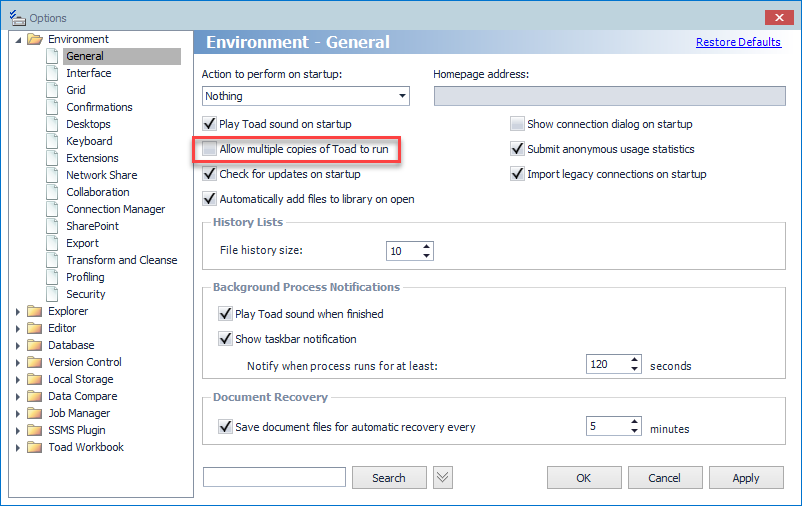
Q. How can I learn how to use Toad Data Point Workbook?
We suggest you watch all of the videos in our Guide to Toad Data Point Workbook blog post. You can also visit the Toad Data Point forums to get answers and ask questions!
Q. Should I add my calculated field in the query, transformation and cleanse or on the pivot table?
There are many points in Toad Data Point (both the traditional UI and the new Workbook UI) where you can add a calculated field or do other "transformation steps" like grouping, replacing, etc. There are advantages and disadvantages to consider when choosing the right place for your process.
First of all, whatever you add to the query itself (both the visual query and the editor queries) is fulfilled directly by the database server (or data source server if your data source is not a database). This means that the work associated with calculating that field is being done somewhere else and just the results are being handed back to your workstation. Ultimately, this distribution of work between the server and your workstation means that calculating these fields happens faster. However, creating these transform steps in the query itself usually means writing them directly in SQL syntax and this requires a higher level of skill and familiarity with SQL. In short, there are benefits from doing it in the query, but it can be difficult to do.
Adding the calculated field "downstream" from the query – in transform and cleanse, pivot table, etc. – can be a lot simpler to do. The UI in these areas are specifically built to help the user "point and click" to build the right formulas, etc. needed for these transformation steps. The trade-off is that these calculations are being completed on your workstation and not being distributed to another, more powerful, database server. So, in short again, it is typically easier to do these transformations after the query step, but the will run a little slower.
There is one more benefit in doing these transformations in the Transformation and Cleanse (T&C) module – re-usability! The T&C module allows you to save your individual transformation steps – or a whole sequence of transformation steps – into your own personal repository so you can use them again and again in different situations. And if you have Toad Intelligence Central, you can publish them into a centralized repository so other Toad Data Point users can use them as well.
Click here to learn more about Transformation and Cleanse.
Click here to learn more about Pivot Tables.
Click here to learn more about Dimensional Viewer.
Start the discussion at forums.toadworld.com