A few years ago I wrote a blog titled “Run Toad off a USB Flash Drive”. It’s been a fairly popular blog, but it’s also quite out dated now – so I thought I’d update it.
The original blog had several shortcomings – mainly that it was specific to (i.e. only tested against) the current version of Toad at that time and Windows XP 32-bit. Plus you had to use and possibly customize some scripts I provided – and never maintained nor updated. In other words, it was not a real solution.
Another approach I considered writing about was to simply keep a Windows XP virtual machine (VM) on a flash disk, and then simply installing VMware freeware or player from that flash disk onto the machine you needed to run Toad from. But that was invasive – i.e. you needed to install software in order to run other software. Plus if you did not uninstall VMware when done, you’d be leaving something behind.
Now I personally like the popular and proven Portable Apps approach. I keep a ton of such portable apps on my personal flash disk so that I always have all the software I really need with me at all times so that I can work off any Windows computer (see screen snapshot below of Portable Apps run from my personal flash drive). Someday I even hope to “portablize” (new word?) Toad and make it available as an official Portable App. That’s on my ever growing list of “things to do” when I get some spare time.
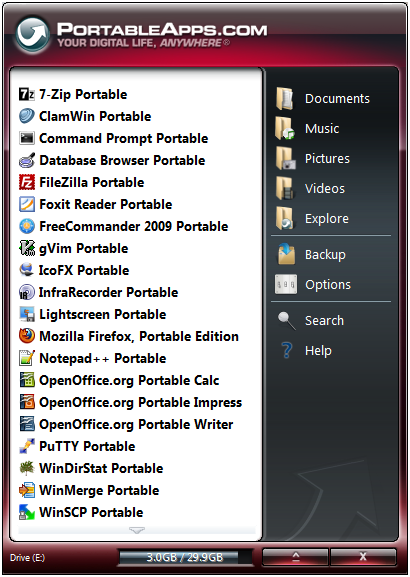
In the meantime I came across another freeware that might serve as a reasonable replacement for my original blog and technique – and until the day I finally officially add Toad to the Portable Apps catalog. It’s a relatively new freeware I recently came across called Cameyo. Basically it records the before and after image of a Windows PC when installing a new app such as Toad. Then it “automagically” creates required scripts to let you run that app from a flash drive on any other Windows PC. So it’s basically an automated version of my original method that does all the heavy lifting for you (i.e. no customizations or other complex involvement in getting things working).
Here’s how I got Toad to work from a flash drive using this software.
- Start a fresh and clean Windows XP virtual machine (i.e. start with a clean slate)
- Run Cameyo on that Windows XP virtual machine
- Press the Cameyo button for initiate an app install recording process
- Run Toad installer as normal – installing on the C:\ drive and not your flash disk
- Choose Toad for Oracle (and other Toad options such as Toad for Data Analysts as desired)
- Complete and Exit the Toad installer
- Press the Cameyo button for finished with an app install recording process
- Cameyo Package Editor will now automatically launch
- Choose either isolated or data mode (if you want to save and work with files on the machine)
- Save the packaged app – this will create everything that you need to Run Toad off a flash disk
- Look on the machine’s “C:\Users and Settings\User-Name\Cameyo Packages\” directory
- CD to the newly created directory for the app just captured – i.e. Quest Installer Toad for Oracle
- Copy to your USB flash disk the file found there – i.e. Quest Installer Toad for Oracle.virtual.exe
- Stick the USB flash disk into machine where you want to use Toad and do not already have it installed
- Launch the file off your USB flash disk
- Be patient – first time run will take a little longer as it sets things up for you
- You may get asked which executable program to launch from the install – choose Toad for Oracle
- Check the box for always use this executable
- Toad will now launch and work off your USB flash disk just as if it were installed locally
- You will need to install either Oracle’s Instant Client or full client – and create a tnsnames.ora file
Final Note – it’s possible with a little research and effort to add Oracle’s instant client to your installed package so that it’s always there on your USB flash disk too. Maybe I’ll post that at a future date.
Start the discussion at forums.toadworld.com