In this blog, I'm going to copy the SCOTT schema from a private database, which is behind a firewall, to an Oracle Cloud database. I should qualify "One step" as "One step once everything is set up", but set up is easy. Details here.
So, I'm connected to the target Oracle cloud database and I click Database -> Import -> Datapump Import. (Did you notice that we skipped the exporting and FTP'ing? That's what makes this one-step!)
Click it to "Schemas", type in whatever schema you want to copy and click "Add". Multiple schemas are fine, but I'm only doing one.
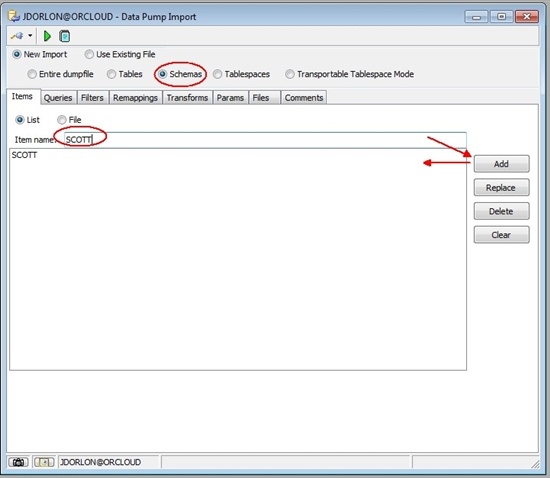
In order for SCOTT (on the source database) to become SCOTT_NEW (on the target database), we need to provide the mapping. Skip this if you aren't renaming anything.
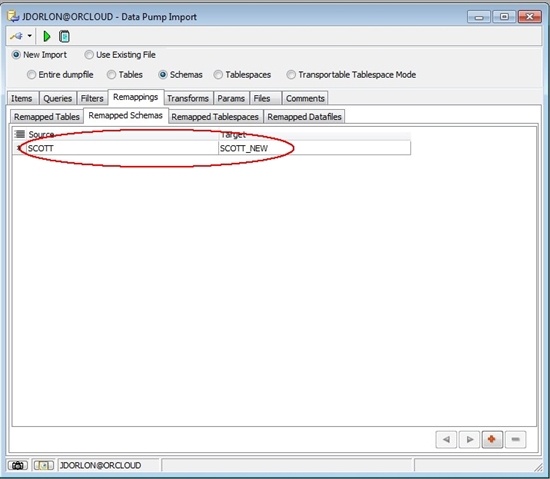
On the "Params" tab, choose the Database Link that points to the source database.
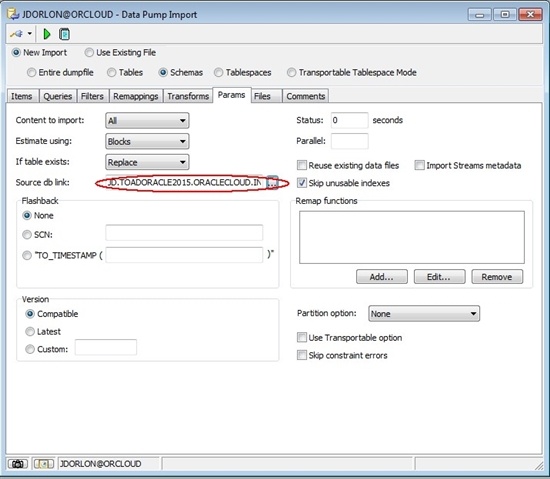
On the "Files" tab, we only need to specify a parameter file (which contains all of the settings for Data Pump) and the log file (which is created on the server, in the specified directory.
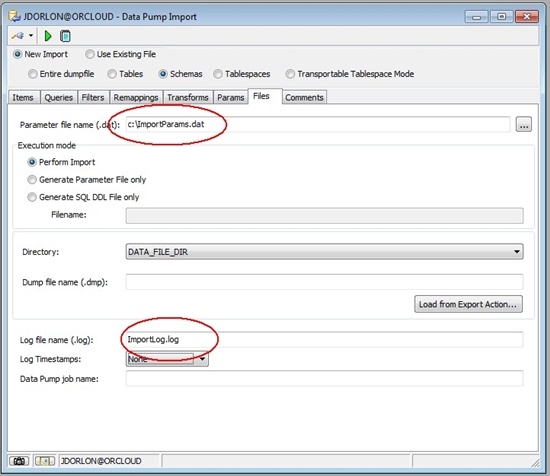
That's it! Click the green triangle to start the import.
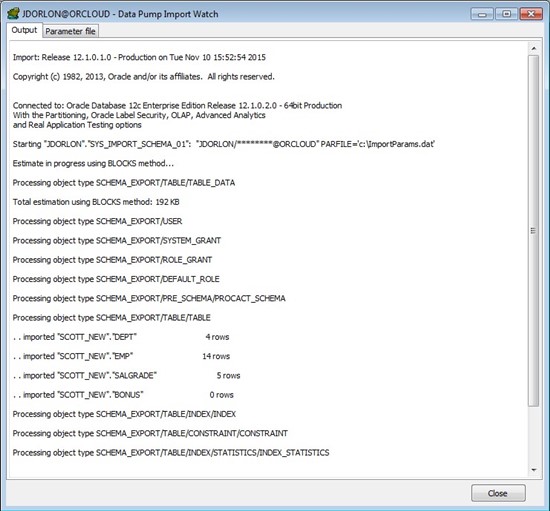
If you want to save these settings to repeat the process in the future, click the camera icon at the bottom of Toad's Data Pump window, and save the settings into the Automation Designer.
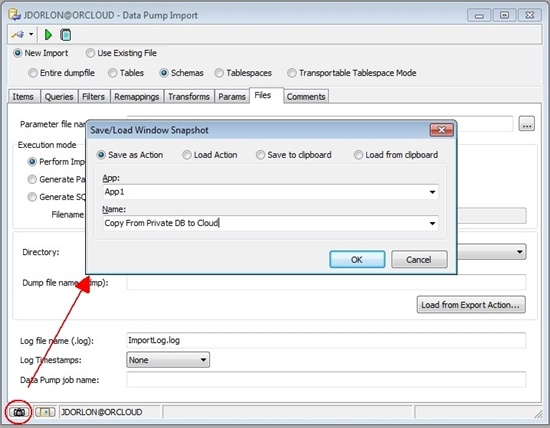
Then, when you want to re-run it, just go into the Automation Designer, rt-click your action and run it.
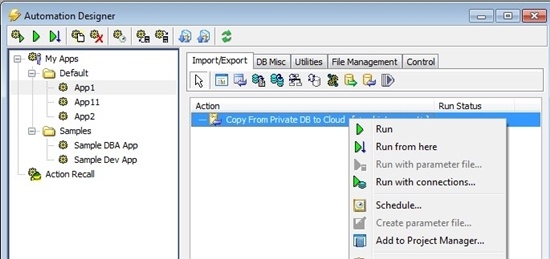
Start the discussion at forums.toadworld.com