Now that you have created an Oracle Cloud Database, and have figured out how to connect to it, at some point you’re going to need to transfer some files to it.
Here are a couple of easy ways to do that, and both of them will require the private key file that either you created or someone gave to you.
The command line method:
PuTTY comes with a FTP command line tool called PSCP. I guess the first “P” is for “PuTTY” and the last is “Protocol” but I don’t know what the letters SC are for.
Anyway, to transfer a file, to the Oracle cloud using PSCP, the command is this:
pscp -sftp -i <full path to key> <file to transfer> <user@host:destination file name>
So, if I want to transfer "C:\script.sql" to the server at 129.144.13.6, where I log in as "oracle", and I want it to go in the /u01 folder, my command would be:
> pscp -sftp -i c:\Keys\key.ppk c:\script.sql oracle@129.144.13.6:/u01/script.sql
You'll get a nice command-prompt-style progress "dialog" while it transfers.
The TOAD GUI method
Under the "Utilities" menu in Toad, click "FTP" and you'll see this:
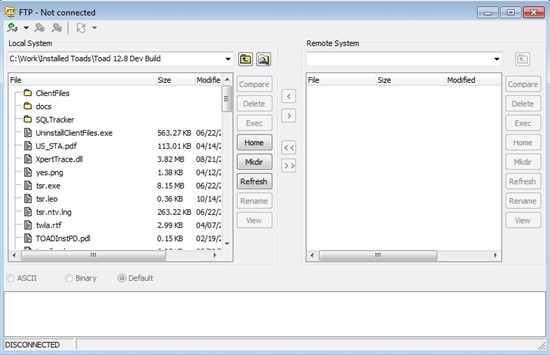
Click the top-left toolbar button to define a connection and you'll get this settings dialog. The circled fields are the only things you need to change/enter to connect to an Oracle Cloud Database server.
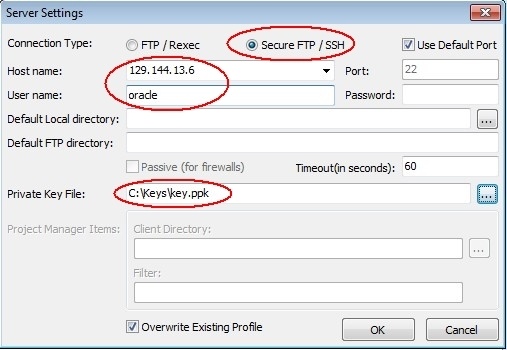
After you click OK, you'll be connected and from this point forward, you can quick-connect by clicking here:
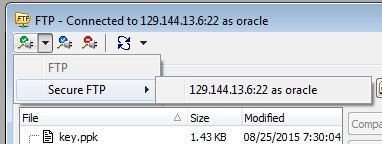
And now that you're connected, you can transfer files (one or multiple) by selecting them and dragging them across or by using the buttons in the GUI.
Bonus!
Are you going to transfer that file more than once? If so, look in Toad's Automation Designer. From there you can set up a reusable one-click action to FTP your file or files.
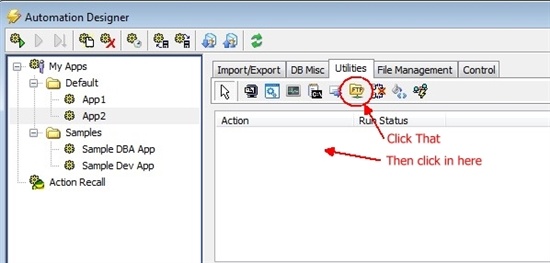
Then double-click it to set the host, files to transfer, etc.
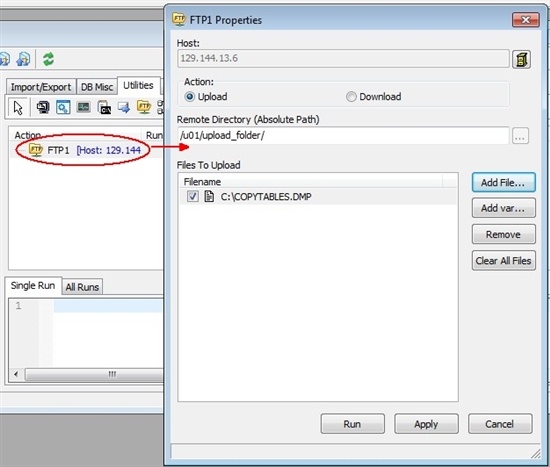
After the action is set up, right-click it to run or schedule the transfer. You can also run it from the command line.
Start the discussion at forums.toadworld.com