
What are workspaces?
Workspaces are different working environments that you can create within Toad®. A workspace allows you to have a preferred look and feel for one or more groups of Toad components. You could have a workspace that contains debugging features in your dev environment and one that has database management features in your maintenance environment.
Why would you want to create a workspace?
The main reason why you would want to create a workspace is to save time when you restart Toad. With a workspace, you can save your current Toad windows and connections. This lets you quickly resume work after restarting Toad. Workspaces also help you stay organized.
How to create a workspace
In the picture below you can see I have an environment that has a Team Coding Manager panel, a Schema Browser panel and an Editor tab.
Notice in the upper-right the dropdown displays <No Workspace selected>. This means this is a generic work environment.
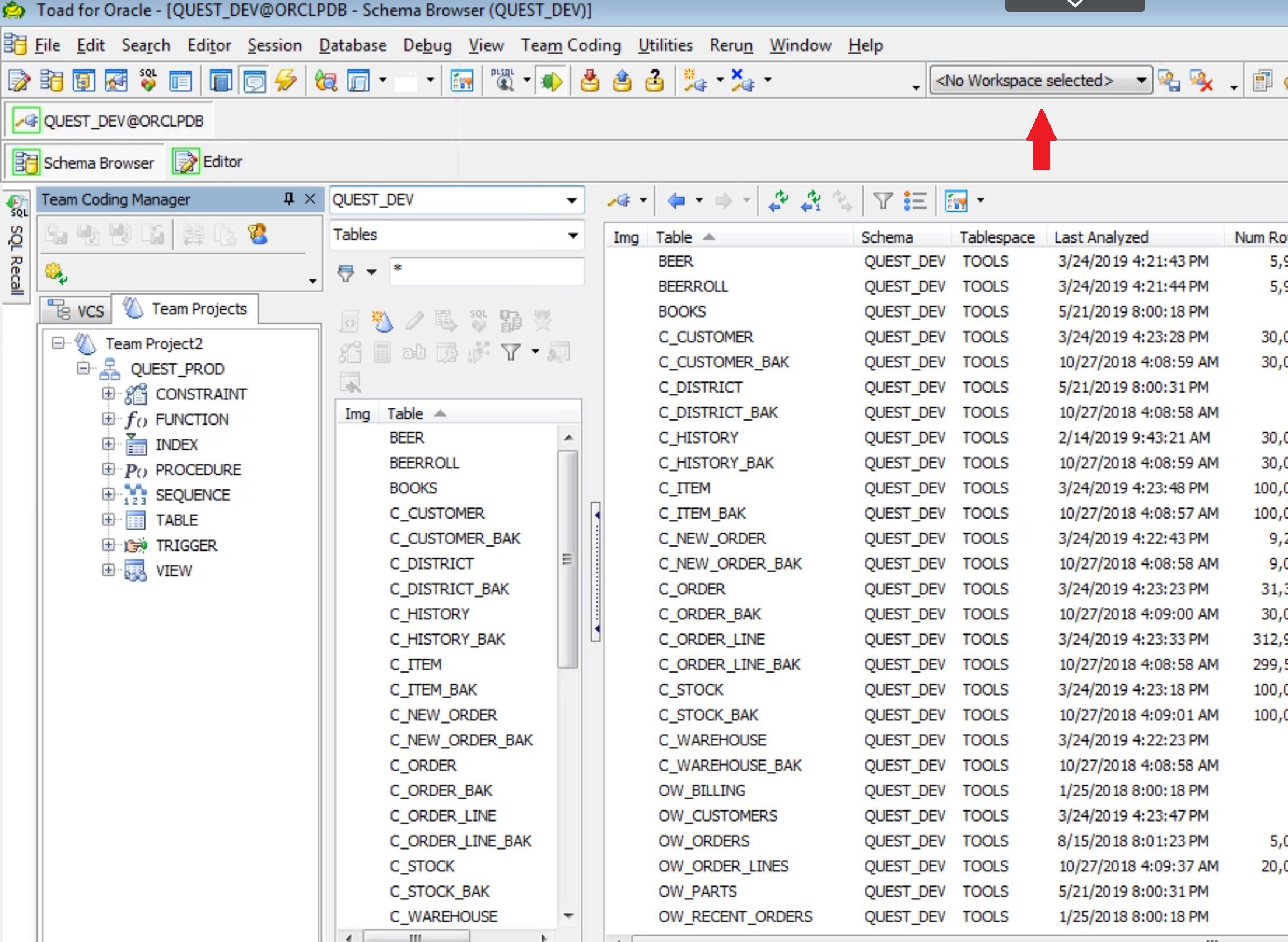
To save this configuration as a Workspace you simply click on the icon to the right of the <No Workspace selected> dropdown (see screen shot below) and enter a name for your new workspace and click the OK button.
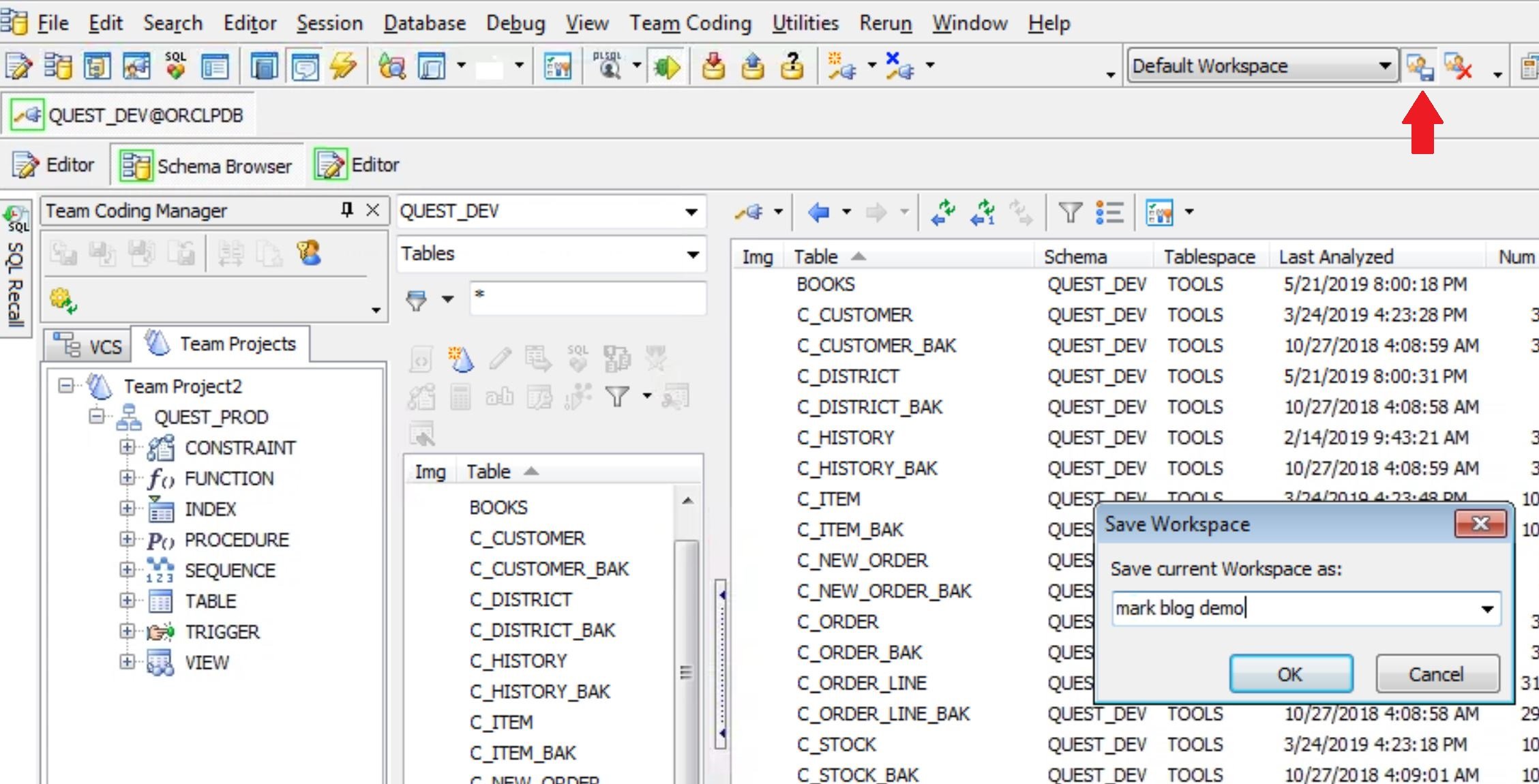
Now, on your dropdown menu you will see this new workspace, and any other workspaces you may have created. There is no limit to the number of workspaces you can have.

As you can see there are five custom workspaces as well as the “Default Workspace”.
You can switch between workspaces at any time and start working in the associated environment. A workspace could contain objects based on the schema you are working on. In this case we are in the Quest_dev environment.
By switching to another workspace, in this case MidMark, you can work on different objects for that environment without having to reestablish a connection to all the windows and features that you need.
Notice in the MidMark workspace I have a connections open to Quest_dev and Quest_prod schemas.
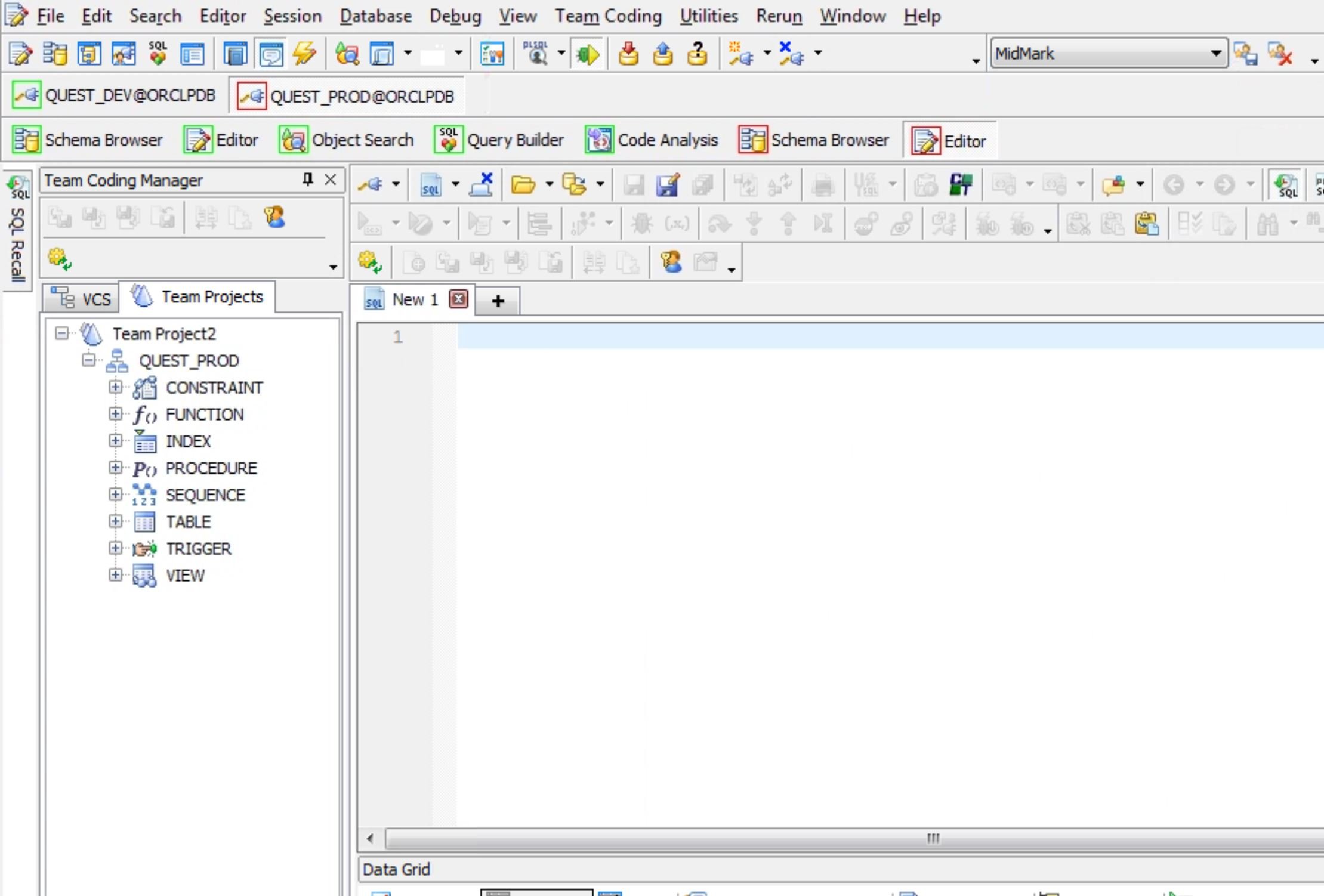
When you are in a workspace and add/open more components, maybe Database Monitor for example, and you want to add this to your workspace, simply click on the ‘Save’ icon to the right of the workspace dropdown and choose “Save”. This will overwrite your existing workspace and add any new features you have added.
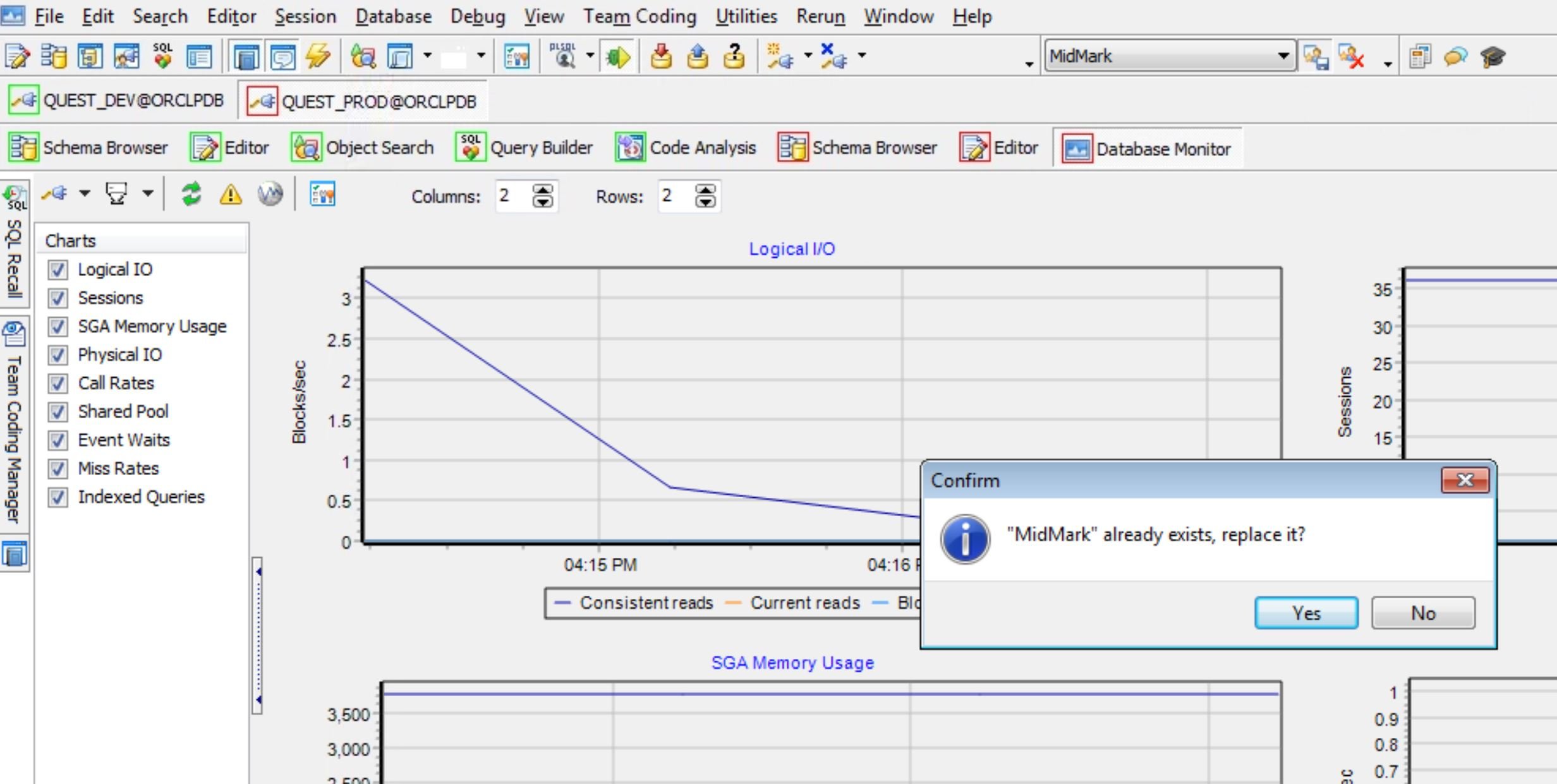
Conclusion
In this blog I have shown you how you can add and/or modify workspaces to your Toad environment. Workspaces will help you stay organized and allow you to switch between working environments without having to reestablish everything you were working on.
How to get the most out of Toad for Oracle
Most developers and DBAs use Toad for Oracle reduce time and effort to develop and manage Oracle databases. But did you know that with Toad for Oracle you can automate administration tasks and proactively manage your databases while embracing performance optimization and risk mitigation? Did you know Toad can now find and control sensitive data across all your Oracle databases? What else can Toad do that you didn’t know about? Which edition will benefit you the most?
Whether you are currently a Toad customer or just getting started with our free 30-day trial, learn more and access Toad for Oracle 13.1.1 – Getting Started Guide.
Got any questions?
If you have questions about this topic, click “Start Discussion” below, and this topic will go to our Forums Blog Posts page.
Start the discussion at forums.toadworld.com