Just when you thought your database development was running on all cylinders, **BAM** the pandemic hit, and now your database developers are practicing social distancing and working from home (WFH).
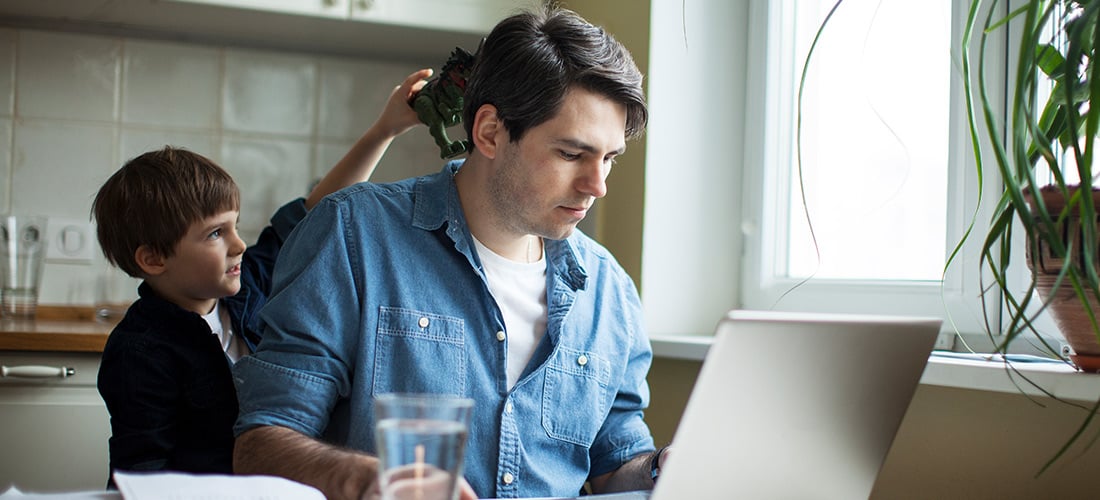
As shelter-in-place orders have spread across entire regions, our customers have been asking us about keeping their remote workers productive. Their sysadmins had about zero minutes to prepare for whole teams of database developers who were pushed out of the office and told to work remotely.
“We’re used to having a few of our developers work offsite,” they tell us, “but everybody working from home at once is a completely different life. What do our Toad® licenses allow us to do?”
If you have per-seat Toad licenses at work, you may use them at home.
That’s the TL;DR (too long; didn’t read) on database development from home with your Toad licenses. Your developers may use your company’s in-office per-seat licenses to work from home with Toad. There is no need to buy additional licenses.
It may not make for very inspirational reading, but here’s the excerpt from our Quest® Product Guide that explains our per-seat licensing:
“For Software licensed by this License Type, a license is required for (a) each User who has the ability to access, use, display, run, or otherwise interact with the Software on a shared device or in a virtualized or cloud environment and (b) for every single-user device on which the Software is installed. However, in no case shall a User require more than one license.”
Other remote-work scenarios
Here are a few other scenarios that help explain Toad licensing:
| Scenario | Description | Licenses required |
| 1 |
A User has a workstation at work. Only this User uses this workstation; no one else uses it. The Software is physically installed on the workstation. |
1 |
| 2 | Two Users share a workstation. Software is installed on the shared workstation. Both Users use the Software. |
2 (One license is required for every User who uses the Software on the shared desktop.) |
| 3 |
A User works at the company and sometimes remotely. The User uses a company's workstation at work. Software is installed on such workstation. The User also sometimes works remotely from home using a personal laptop. Software is installed on both the workstation and personal laptop. |
1 (One User owns a license. It could be used in other environments: physical, shared, remote.) |
| 4 | A User works remotely and accesses the Software remotely via a Citrix server or similar technology. | 1 |
| 5 | A User runs the Software virtually using a Virtual Desktop or similar technology. | 1 |
| 6 | The same User has the Software physically installed on a workstation and also accesses the Software virtually. | 1 |
| 7 |
A User has a workstation at work. The Software is physically installed on the workstation. Sometimes the User travels to other company locations using a laptop. The Software is physically installed on the laptop too. The User uses either the workstation or the laptop at any given time. No one else uses the other device. |
1 |
Connecting to remote databases (Oracle)
“Whew,” you say. “That’s a relief. At least we don’t have to rustle up requisitions and purchase orders for more licenses in the middle of everything else happening here. But what about connecting to our Oracle databases? Once our WFH developers have Toad running, they still need database access. How do they get that?”
The good news is that, if you’re using Toad at home and your databases are in the cloud, you can keep using Toad on them. In fact, if you’re using Toad at home, you can keep using Toad on your databases, whether they are on premises or in the cloud.
That brings us to remote database access.
Setting up a connection
To set up connections to your databases, here are a few measures to try:
- You can make it easy to connect to your databases by exporting connection settings*, distributing them and having your developers import the settings.
- Some developers are new to working from home and have never had to set up their own connection to a DB system before. Our Guide to Using Toad for Oracle shows them how to create and manage connections* to Oracle databases.
- Point your developers to the Toad World blog, where they’ll find hundreds of posts on Oracle-related topics, including How to connect to an Oracle Cloud Database.
- They can also have a look at documentation from Oracle for help in locating the IP address and in using SQL*Network and SSH Tunneling.
- Regarding VPNs, contact your network administrators. Check to see if there are any firewalls or antivirus systems that may be blocking Toad. See if Toad needs to be added to any kind of network permission. Check to see if there is any limit to what data or size of data that can be sent through the VPN. Also check with your Oracle DBA to find if there are any Oracle settings limiting the connection.
- If you see connection errors claiming that thetarget host or object does not exist*, try to change your firewall or antivirus setting to allow Toad.exe as an application to connect to database. If you’re using direct connect, make sure that the correct information is entered, including the IP address instead of the server name. If your company is using LDAP, ensure you also copy over the LDAP and SQLNET.ora files to your Oracle Client Home (Network\Admin folder) location. And if you use Oracle Full Client, ensure the client is installed correctly, then try to start SQLPlus (you must be able to connect to the database using SQLPlus).
Next steps
Let’s face it: As this coronavirus emergency rolls on, many of your colleagues will get their first taste of working from home. For some, the genie won’t go back into the bottle. They may decide to adopt WFH two, three, four or maybe five days a week.
Naturally, your organization will turn to you to make sure database development and management continues without interruption. Stay tuned for more posts in this series about keeping your infrastructure stable and your enterprise workforce productive in this global medical emergency.
Meanwhile, have a look at the video How to make a database connection using Direct, TNS and LDAP*. It demonstrates the three connection methods built into Toad for Oracle and may give you more ideas for getting your database developers up and working from home more quickly.
Keep washing your hands. We’ll see you in the next post shortly.
How to make a database connection using Direct, TNS and LDAP*You’re still the system administrator you’ve always been, but your organization has to suddenly keep up with everybody working from home. This video demonstrates the connection methods, client requirements and troubleshooting approaches for connecting to Oracle databases in three different ways. When your database developers are working from home, give them what they need to configure Toad for Oracle to access databases remotely. Click on the image to watch a video. |
Try Toad free for 30 days.
Already in a trial? Talk to sales or buy now online.
Already a loyal fan of Toad for Oracle? Renew now.
Related information
Blog: Two ways database performance affects #WorkingFromHome [IT and COVID-19]
Blog: Help for database pros working from home
Information Management Remote Solutions: Database Management While Working from Home
Have questions, comments?
Head over to the Toad for Oracle forum on Toad World®! Chat with our expert Toad developers, and lots of experienced users.
Help your colleagues
If you think your colleagues would benefit from this blog, share it now on social media with the buttons located at the top of this blog post. Thanks!
*Indicates you need to be signed in and under a current maintenance contract to view this article.
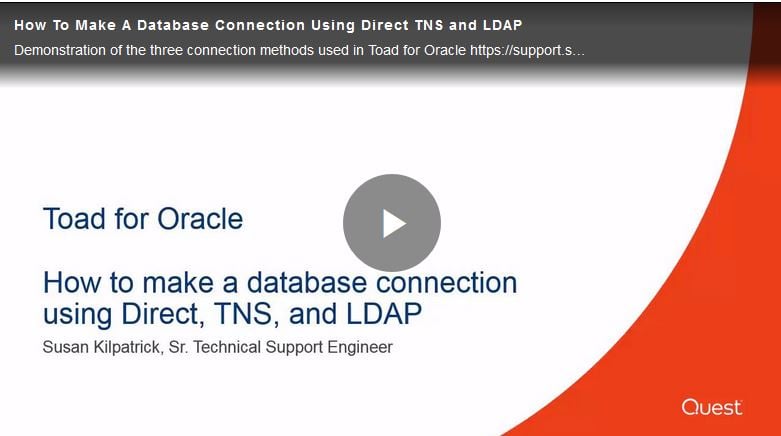
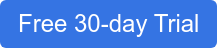
Start the discussion at forums.toadworld.com