We are pleased to announce the release of Toad for DB2 v6.2. This new version is now available for customers to download at our Toad for DB2 product page.
Toad for DB2 is a comprehensive solution to improve DBA and development effectiveness and productivity for DB2 LUW as well as DB2 z/OS. It follows the design of all our Toad-family solutions with features for both the Developer and DBA.
Let’s see what’s new in v6.2.
Health Check Dashboards
The new Dashboard feature provides DB2 LUW DBAs with an easy way to keep track of important events of their database. We’ve only implemented this for LUW (for now).
The Dashboard is fully customizable using widgets that work sort of like Windows 10 tiles. You can add, remove and reorder widgets.
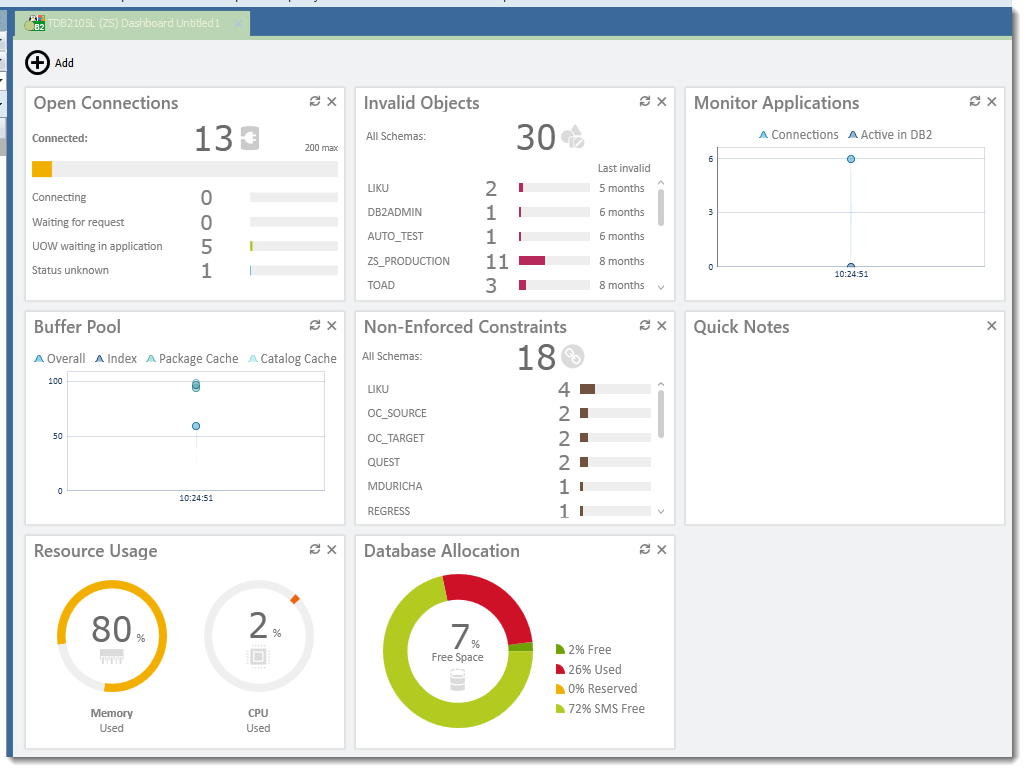
We’ve included a number of widgets out-of-the-box including a custom-SQL widget that allows users to display any type of report they choose:
- Non-Enforced Constraints Widget – Displays numbers of non-enforced constraints for all schemas in total and for each schema individually. You can easily modify these constraints from the list.
- Open Connections Widget – Displays a progress bar with the number of open connections related to the maximum number of connections. Also shows information for other states of connections.
- Monitor Applications Widget – Displays a number of current application connections in a time-based diagram.
- Monitor Locking Widget -Displays a number of database locks, rollbacks, and timeouts in a time-based diagram.
- Database Allocation Widget -Visualize currently allocated database space using a comprehensive diagram.
- Invalid Objects Widget – Displays numbers of invalid objects for all schemas in total and for each schema individually. You can easily modify these objects from the list.
- Resource Usage Widget -Visualizes currently used memory space and CPU utilization in two diagrams.
- Recent Changes Widget – Displays a list of recently modified database objects. You can easily alter any objects directly from the list.
- Buffer Pool Widget – Displays a number of buffer pools in a time-based diagram.
- Simple Select Widget – Write a simple SQL query and display its results in a simple widget. Customize its visualization mode and select from several diagram styles.
- Members Widget – Displays detailed information about IBM pureScale members, including currently used memory space and CPU utilization in two progress bars.
- Monitor SQL Widget – Displays a number of SQL queries executed on the given connection in a time-based diagram.
Summary Dashboard
In addition to the individual dashboards that can be defined and customized for specific connections, Toad also supports a Summary Dashboard to display data about multiple selected connections:

Compare DDL scripts to live objects
A long-standing request from our users has been added with v6.2. You can now compare saved DDL scripts to objects in your database. The compare works the same as Toad for DB2’s object compare. The only difference is that instead of selecting a source object/schema, you can select one or more DDL files as the source:
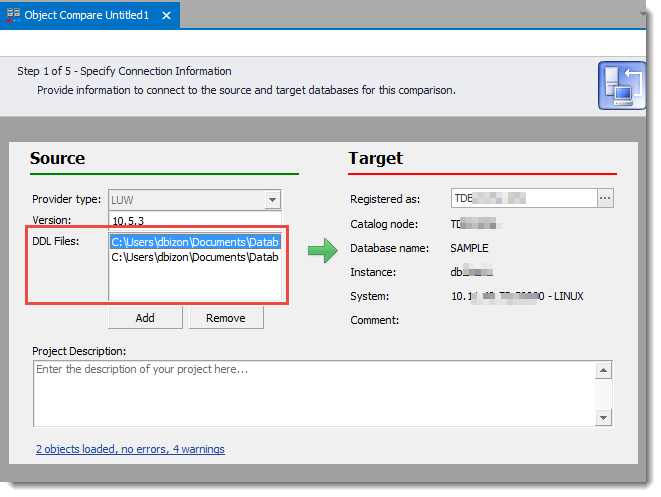
Connection Passwords
While visiting with customers, we heard how many had the same requirements we have at Dell with regards to password management. New passwords have to be created every 30 days. Now, if you’re just doing that for your PC login or Outlook account that might not be too big a hardship. But what about if you manage thousands of databases? Having to update your password for each of those connections was a time intensive task. We heard you. Now, with v6.2 you can update the password for multiple connections in a single action. Just multi-select the connections, right-click and select Set Password. Potential hours of work has been reduced to seconds! You’re welcome [:)]
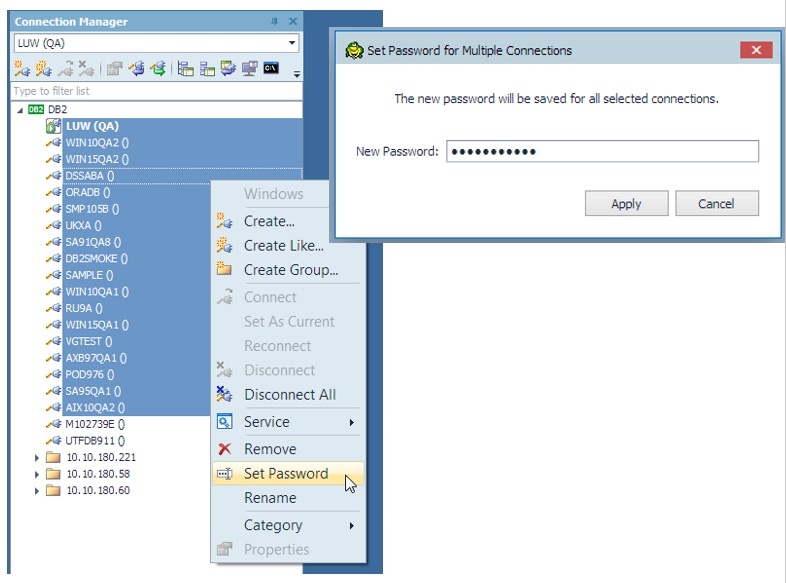
Visual Database Map
In v6.1 we added a new feature called the Visual Database Map. As a Developer or DBA it is important to understand the inter-dependencies your database objects have – so you can get a better understanding of what objects are related and important to other objects. The Visual Database map gives you the greatest insight to your system for all database object types.
There are several ways you can launch the new Visual Database Map. You can click on the new large toolbar icon or right-click on any object and select “Show on Database Map”:
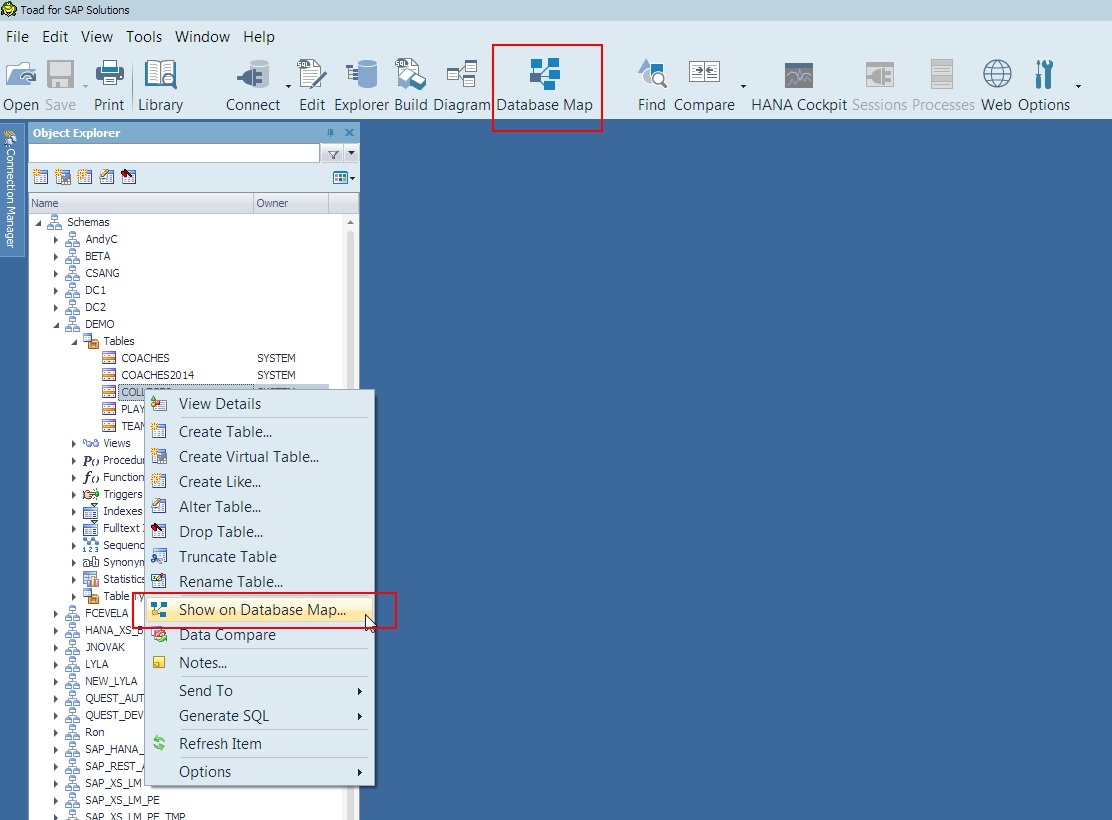
And with v6.2, we’ve added the ability to launch the map from the SQL editor or the Visual Query Builder — the idea is that you might have some really complex SQL (unlike my example below J) and you want to gain some insight into the objects being used in the SQL. By clicking on the Database Map icon on either toolbar, Toad will parse your SQL, pull out all references to database objects and send them to the database map for you:
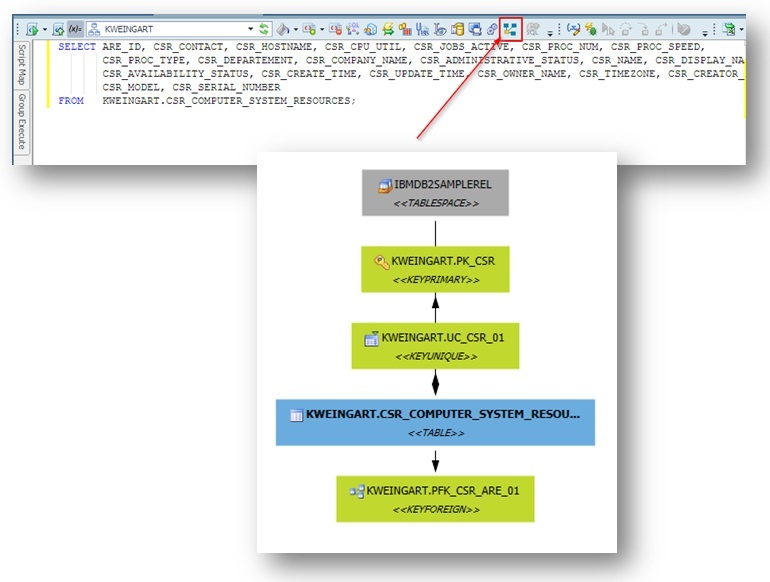
Library
A new method to organize your files has been added to Toad. This new Library feature can be quickly launched from the Toad toolbar:

Toad has had ways to help you organize files (Project Manager) but this new feature incorporate a powerful search and tagging mechanism. It’s easy to add items to the Library. Just click Add to Library and then browse to and select one or more files. Your file is added to the Library but remains in its original location (so no forced moving of files to get organized). As the number of files in your Library grows, use filter, group, and search features to easily find the files you need.
You can add topics and use them to group files. You can also add keyword tags to individual files and use these to filter, group, or search.
Lastly, you can even save and run your Toad automation scripts from the Library. Just right-click on the script and select Execute.
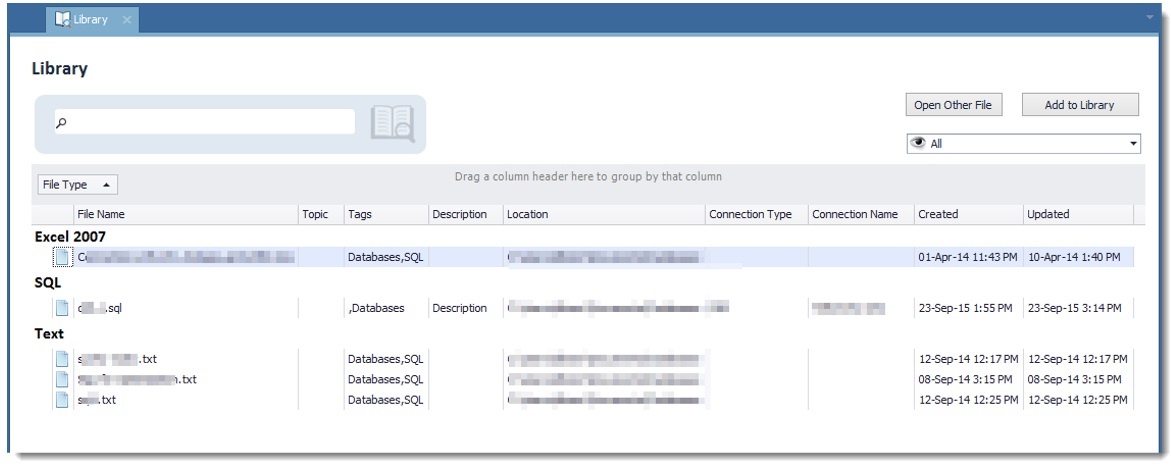
Toad Intelligence Central Integration
Toad Intelligence Central allows you to share your Toad files with other Toad users within your team. You can publish all Toad artifacts like SQL files, DDL scripts, connection files, database map plugins and more.
Click View | Toad Intelligence Central to access this new feature:
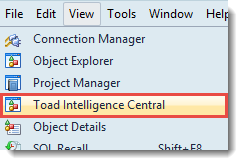
Toad Intelligence Central features a full-function Object Manager that enables you to perform basic operations with files stored on the TIC server:
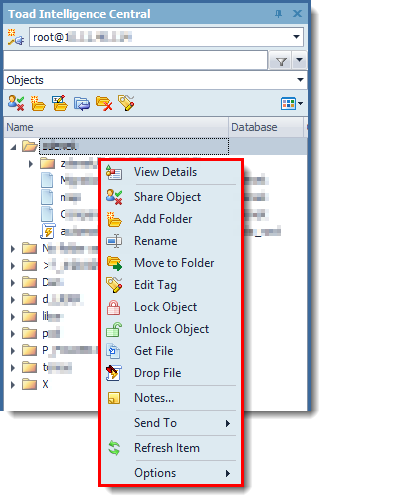
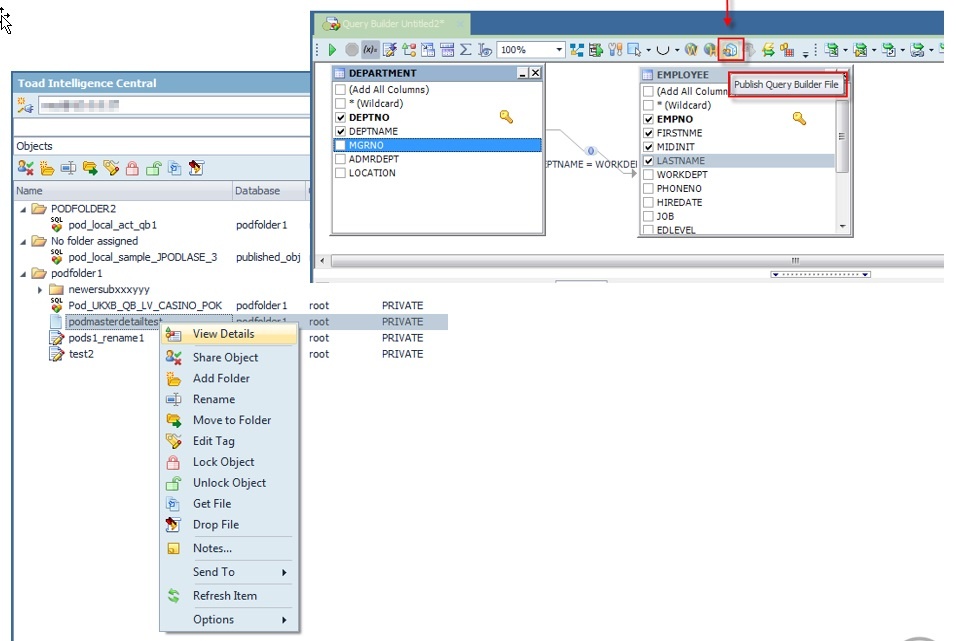
File Version Control
Version Control can now be configured for all files that are handled in Toad, e.g. *.sql, *.tsm, *.tas etc. It is easy setup and to commit new changes or get latest revisions from the repository.
To setup File Version Control:
- Right-click any file tab like Editor, Automation, Query Builder etc. and select File Version Control | Version Control Wizard
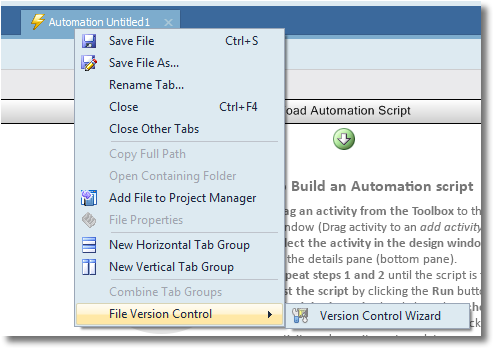
- Click Next, Select a Provider Type from:
- Subversion
- Team Foundation Server via Team Explorer 2008
- Team Foundation Server via Team Explorer 2010
- Team Foundation Server via Team Explorer 2012
- Complete Provider, enter details into Properties, and Version Control Login Information and click Next
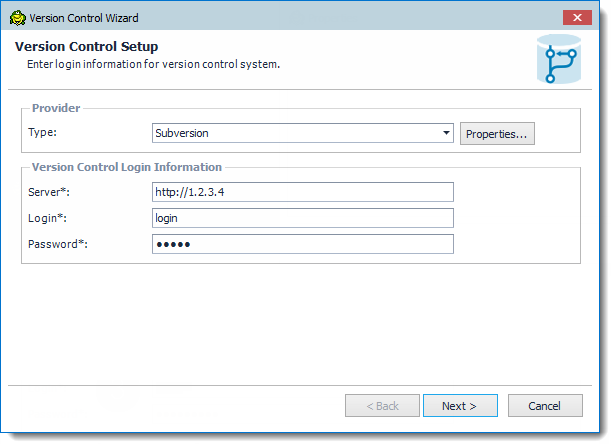
- Select the Version Control Folder at your server and the local Working Folder, click Next and Finish.
To configure a file for Version Control, right-click a file Tab and select File Version Control | Add file to working folder and save the file in your working directory
To work with versions:
- Right-click a file tab and select File Version Control | Commit to check your changes in to the server
- Right-click a file tab and select File Version Control | Get latest revision to check your changes out of the server
- Right-click a file tab and select File Version Control | Repository Browser to browse the server contents
- Right-click a file tab and select File Version Control | Show history to work with different versions and view comments
In Toad Status Bar the following states can be displayed which makes it easy to check the status of a file:
|
Version Control status |
Description |
|
Untracked |
The file is not added to version control. |
|
UpToDate |
The file is under version control and is synchronized with version control repository. No changes are detected. |
|
Modified |
The file is under version control and has been modified by user. The changes are stored in local database only and need to be synchronized with version control repository. |
|
Merge |
The file is under version control and has been modified in both local database and version control repository. |
|
OutOfDate |
The file is under version control and has been modified in version control repository. |
|
Unknown |
The file is under version control but for some reason its status cannot be determined (for example, you created a script in your local database while the script with the same name already exists in version control repository, or you upgraded to a higher version of Toad and configured version control for the same repository while you have some uncommitted changes in the database). |
|
Deleted |
The file was under version control but it was dropped or renamed in local database and exists only in version control repository. |
z/OS Changes
The list above touches on the new big features and changes. Some updates specific for DB2 z/OS users:
- A member name is now displayed if you connect to a DB2 z/OS Data Sharing environment
- Associative Array Types are now supported in Object or Database Explorer
- We’ve added a new option for GENERATE AS statements for table columns in all table Object Editors.
- When you use REBALANCE keyword a second REORG is generated that ensures the data is rebalanced and all rows are in clustering order.
- Toad has a new option to control port for communication with the z/OS Debug Session Manager.
Summary
Toad for DB2 6.2 has a lot of great improvements. The list above covers most of the changes but be sure to check out the release notes for a complete list. If you have feedback on 6.2, we’d love to hear from you.
Start the discussion at forums.toadworld.com