Hello, I wanted to talk to you today about where to install and use Toad Data Point automation scripts. Currently we have three ways: On your pc, on a server, and with Toad Intelligence Central. Toad Intelligence Central is a server that was introduced with Toad Data Point 3.3. It is sold with the BI Suite or separately.
Let’s discuss the differences of the three different ways. To get started with Toad automation you can use your locally installed Toad Data Point and if you already use automation scripts you have already done this. As you build and run more and more scripts resources start to become an issue. Your pc might not have enough resources to run a script and still allow you to work in Toad Data Point. Or you might need to power down your pc at night but still want to run automation scripts.
Many of you install a copy of TDP on a server. This is fine to do as you are licensed by name and not by installed copy. This is a very workable solution for resources but does have a few other caveats. It is harder to maintain scripts as you have to remote login to do so. Also, running on a server is often done under the system account which may not have all of the privileges you need. Both of these methods use the windows scheduler which has it’s own quirks. Such as not running your scripts when you change your log id and not notifying of this change.
Now, we have a third way to run automated scripts and that is through the use of Toad Intelligence Central. With this method you can manage the scripts from your TDP client so you don’t’ have to remote to the server. You can also share these scripts with other users. They can get copies of your script, run the script or just check the results of the last run. Also, this new method does not use the windows scheduler. In TDP 3.4 and 3.5 the script runs under the system account but in TDP 3.6 we will add the ability to run under your personal account and to email you if there is any difficulty starting up TDP.
So let’s look at how to do this. From the automation window there is a new publish button. Pressing this brings up the publishing window. From here pick your Toad Intelligence Server where you want to run the script. You can also organize where you want the script to reside. Provide a name for the script and enter any description or tag.
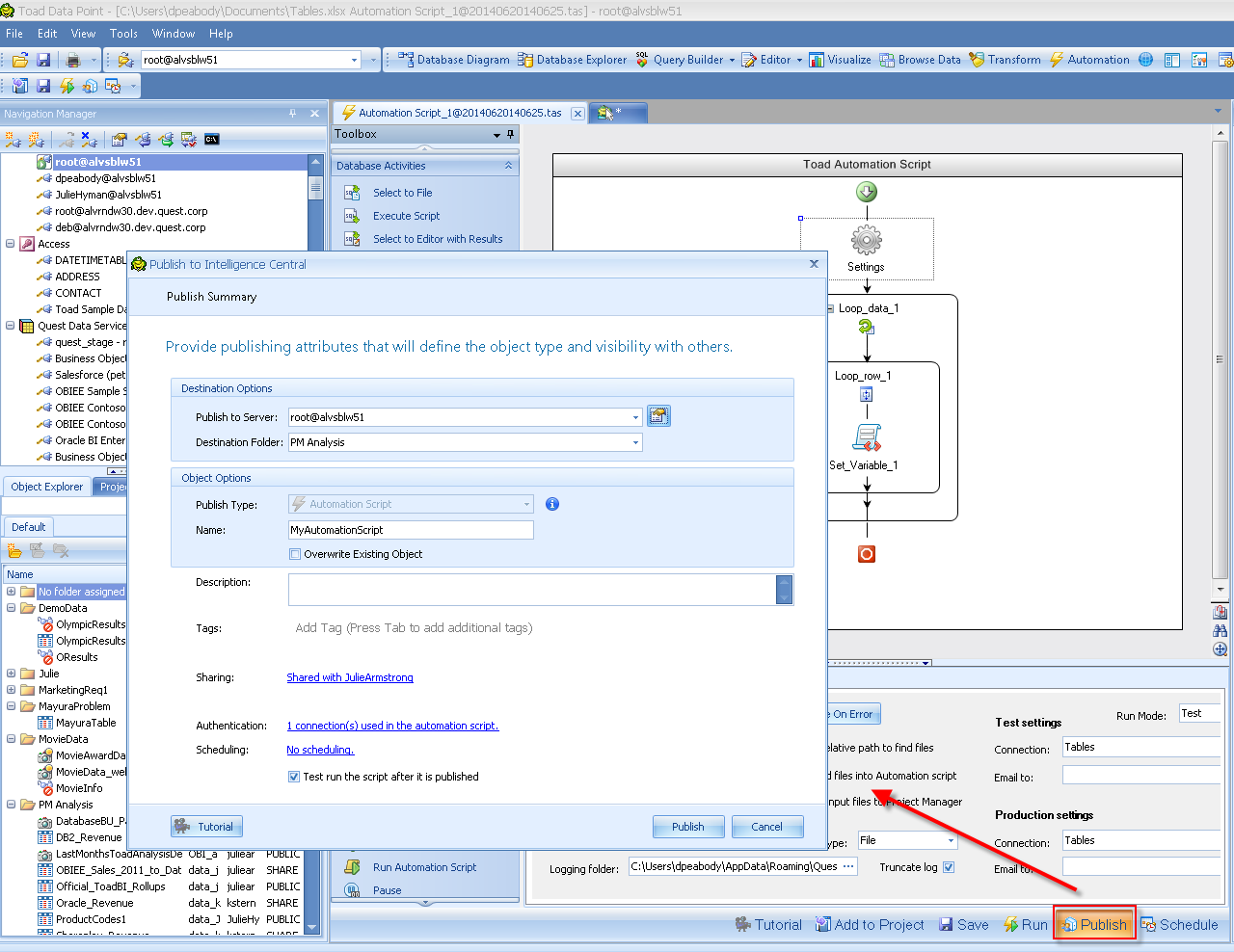
You can set who is able to get a copy of the script and who can manage it. When the script is published all of the dependent files are embedded in the script. We also publish the connect details. You can then set the execution schedule. The test run option will validate that all elements of running on the server are met.
To manage the script you can connect to Toad Intelligence Central and view the details of the published script. In the data viewer you can see the basic info of the script, the log files and execution result code and what connections the file uses.
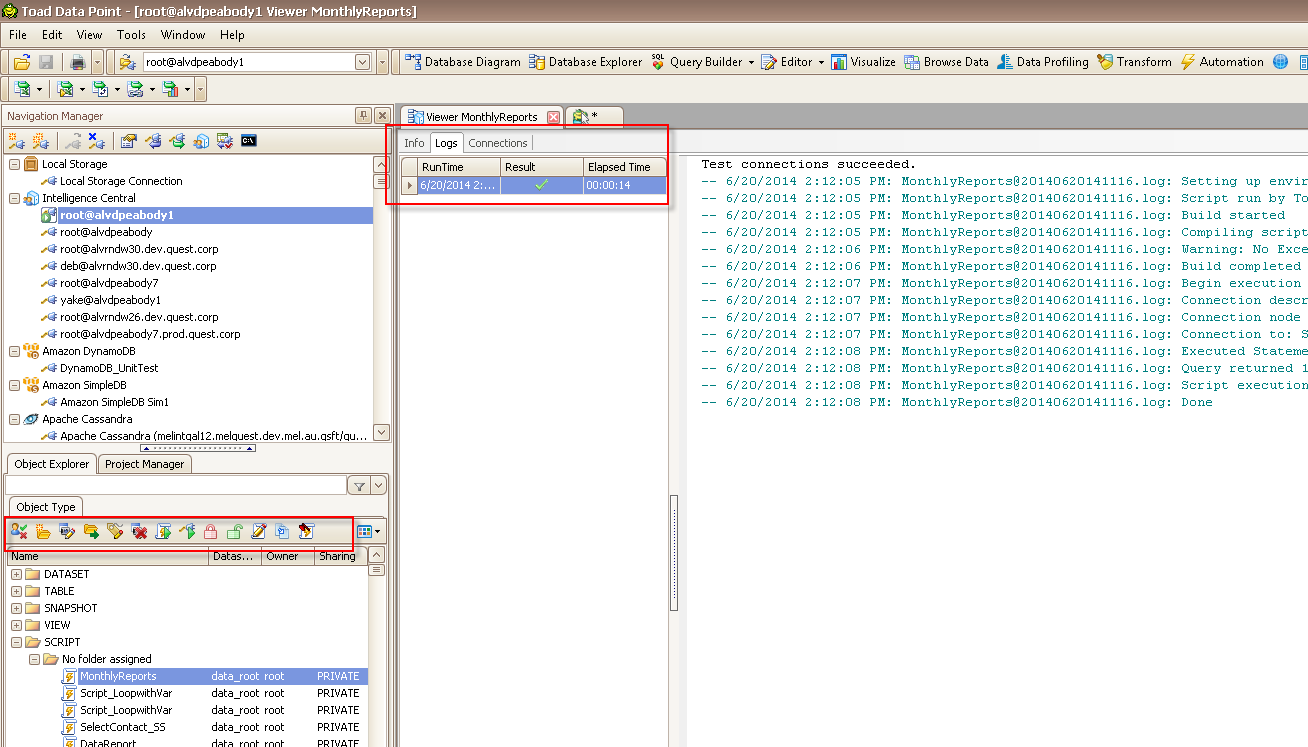
To get a copy or edit the script just right click or use the tool bar. From the tool bar you run the script, test the connections, change object privileges or set the schedule the script. In all, using Toad Intelligence Central makes automation on the server much easier to maintain and share scripts.
Start the discussion at forums.toadworld.com